Make the Jump with Hyperlinks in DraftSight
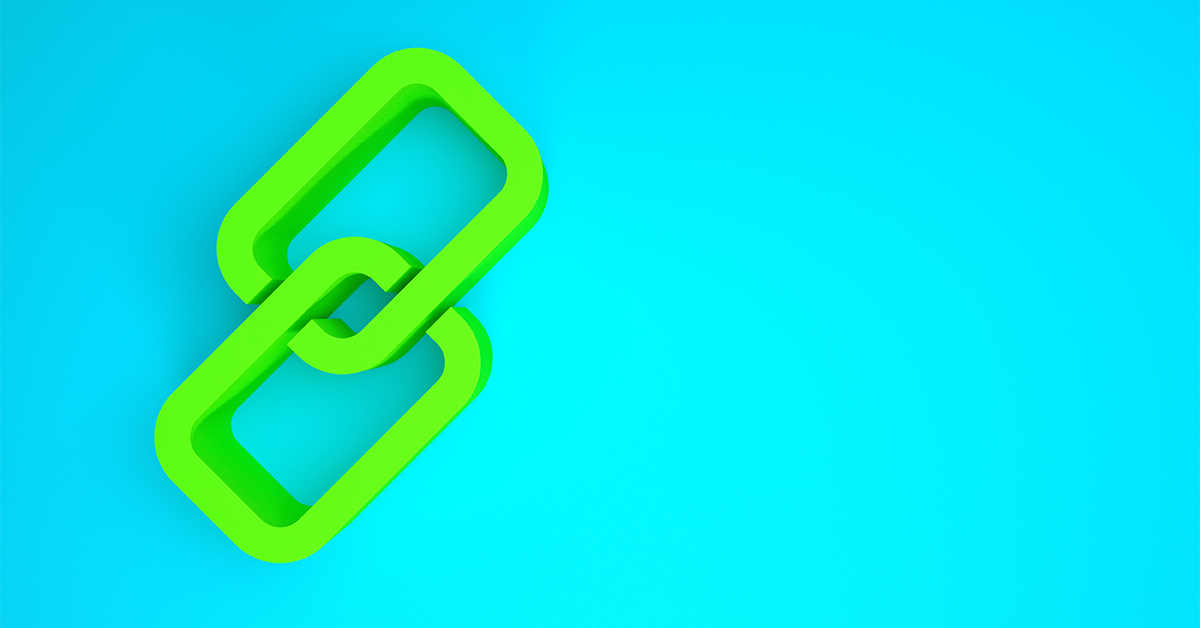
Almost every production software you use supports adding hyperlinks. It could be your word processing program, spreadsheet app, or CAD application. And, if you’re a DraftSight user (and why wouldn’t you be?), you probably won’t be surprised to find that it supports hyperlinks as well.
More often than not, however, it’s overlooked. The tool is even a bit hidden within the Ribbon menu, found in the Insert tab, and within the Data panel, it’s one of the smallest icons in the entire menu.
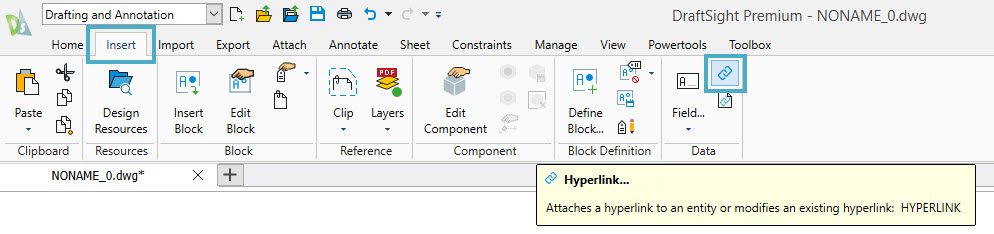
However, it’s our contention that it shouldn’t be overlooked. So, instead of a technical lesson on how to add hyperlinks, let’s look at some of the things it can do, and some compelling reasons to use them, which just may end up improving your daily workflow.
First, let’s take a look at the Hyperlink dialog box. You can add a hyperlink to almost any entity type in DraftSight. Once selected, you’ll be presented with the dialog shown below. Notice there are quite a few things you can link to.
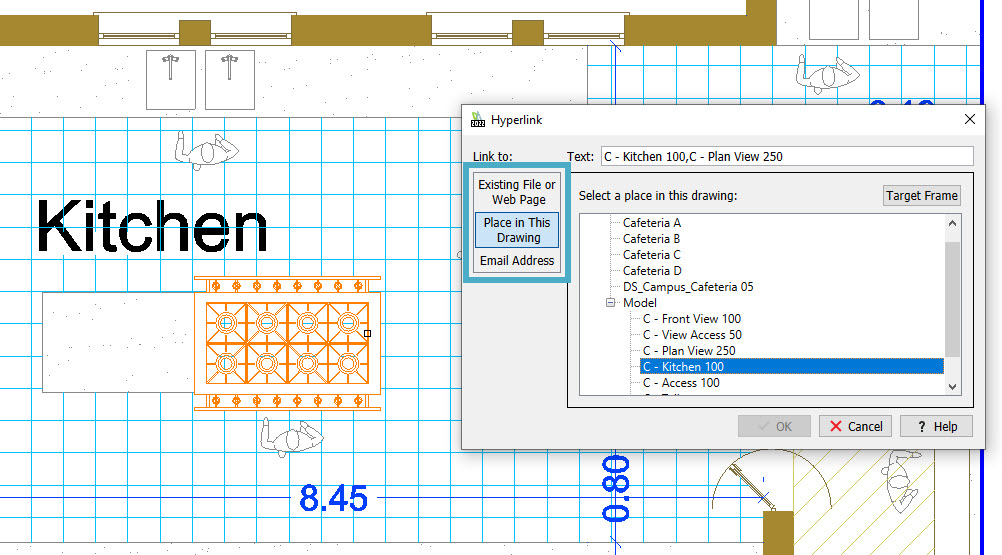
You can hyperlink to:
- An existing file on your computer or network
- A URL to an internet site or page
- A place defined within the current drawing
- An email address
Let’s take a look at how you can leverage each of these to your advantage:
An existing file on your computer or network
Our architectural and engineering projects consist of many types of documents other than CAD drawings. Maybe it’s the specification(s) that you’re working under, and you need others to be able to access it without searching numerous folders. Maybe it’s a valve list or an engineering calculation spreadsheet. Pretty much any project-related file (including other CAD drawings) can be the target of your hyperlink.
A URL to an internet site or page
Blocks in CAD files are a great tool to reuse and to keep your data consistent. But there’s the concept of level of design to consider. Sometimes a piece of equipment may be much more complex than the block portrays. What a perfect place to send someone along to the manufacturer’s website so they can view the product cut sheet for themselves.
A place defined within the current drawing
Instead of making your designers (and other users downstream) physically find and navigate to a section view, elevation, or enlarged plan, just add a hyperlink to the callout. Within the drawing, you can have them jump to Model Space, any Sheet, or any user-defined named views. (Spoiler Alert: this is also great for those accessing your drawing once the design is finished – see the next section for details.)
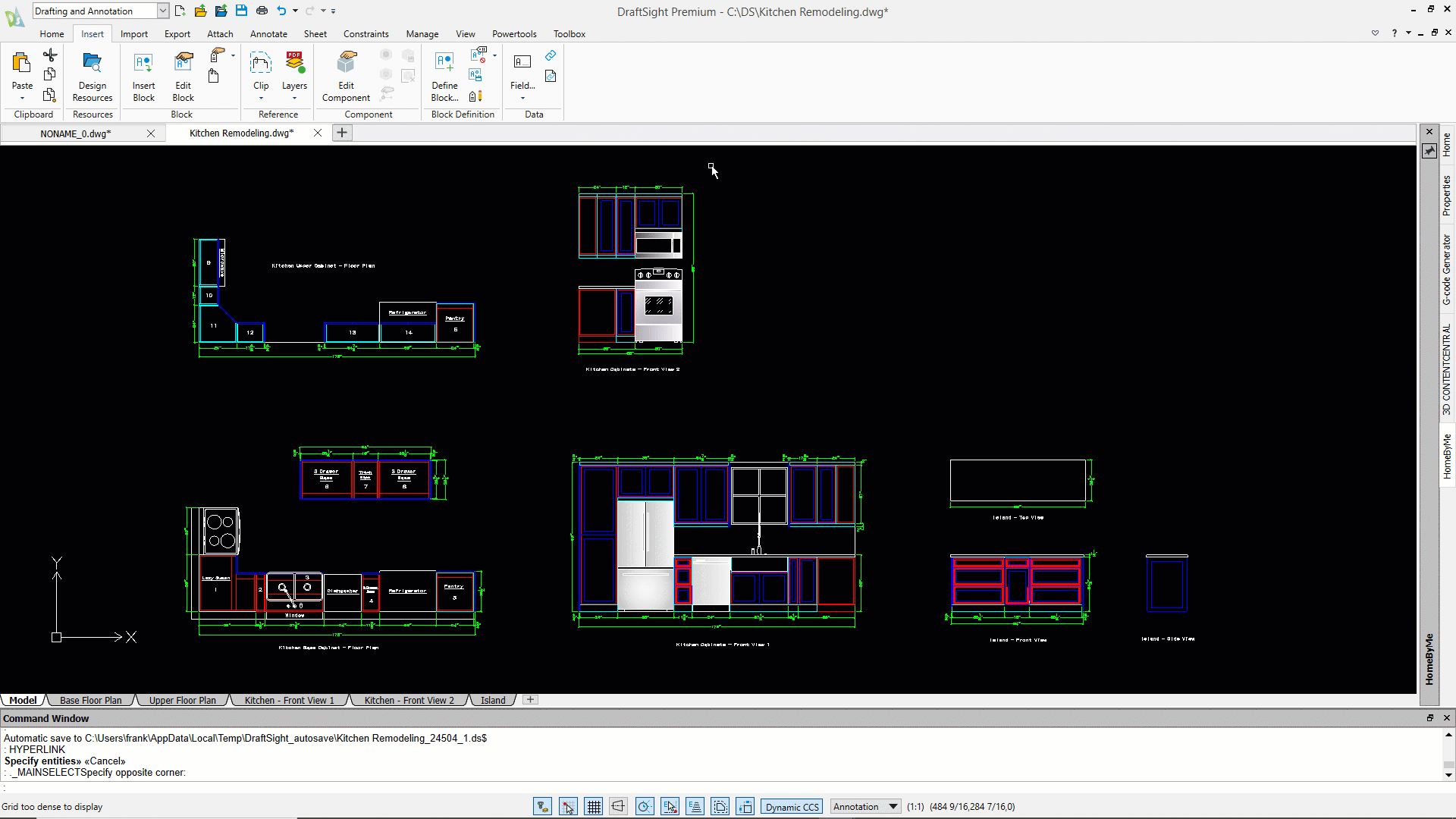
An email address
What a great way to keep a project’s key stakeholders connected with each other. Consider the cover page of your project. Typically, there are all kinds of names on it. The client contact… the engineer or architect… the general contractor, etc. Add email links to these names to make sure all the project’s important participants are just a click away.
Something Else to Know
There’s one final feature of utilizing hyperlinks in your CAD files that is important. Keep in mind that your drawings are used by various departments after they’re stamped as “Final” and are no longer in your work sphere. If you generate PDF files of your CAD drawings, you can specify that the hyperlinks within them are maintained in the PDF.
This can have a huge impact on post-engineering tasks, such as take-offs, estimating, and procurement. You can even take it one step further and into the construction phase, as any data you link to can be verified immediately.
Wow! What a powerful tool hyperlinks are. We’ve just given you a few examples of what they can do, but they’re really just limited by your unique workflow and imagination.
If you’re not already a DraftSight user and would like to give it a try for yourself, you can download a free, 30-day trial here: https://www.draftsight.com/freetrial You’ve got a month, so take your time to kick the tires. We think you’ll find that making the switch to DraftSight is the right move.




