Efficiency in Design: Harnessing DWG Standards with DraftSight
Before the advent of CAD, they were called Drafting Standards. Every drafting department had them, and you were required to adhere to them. If you didn’t, the checker would mark up the violations and send them back to you to be fixed. In those days, that could require a lot of rework.
Today, they’re CAD Standards and just as important. Automation and templates help with adherence, but mistakes are still made. DraftSight makes it easy to ensure your company or department’s CAD Standards with the DWG Standards tool.
The first step is creating a drawing with all your proper Layers, Line, Text, and Dimension Styles. Save it as a Drawing Standards file (.dws). A DWS file is just a drawing file that uses a different extension, so if you have a project drawing that already has all the correct settings, you can make a copy of it and rename the copy’s extension from DWG to DWS and use it.
Next, apply your Standards File to your drawing. You can find the interface from the Standards panel of the Manage tab in the Ribbon.
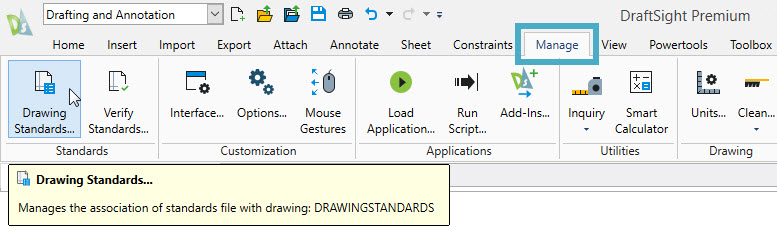
Add one or more DWS files. Depending on your environment, you may want to have a separate file for each discipline. The order of the files in the configuration manager determines the priority. Our example has the company standard file at the top, followed by individual discipline files.
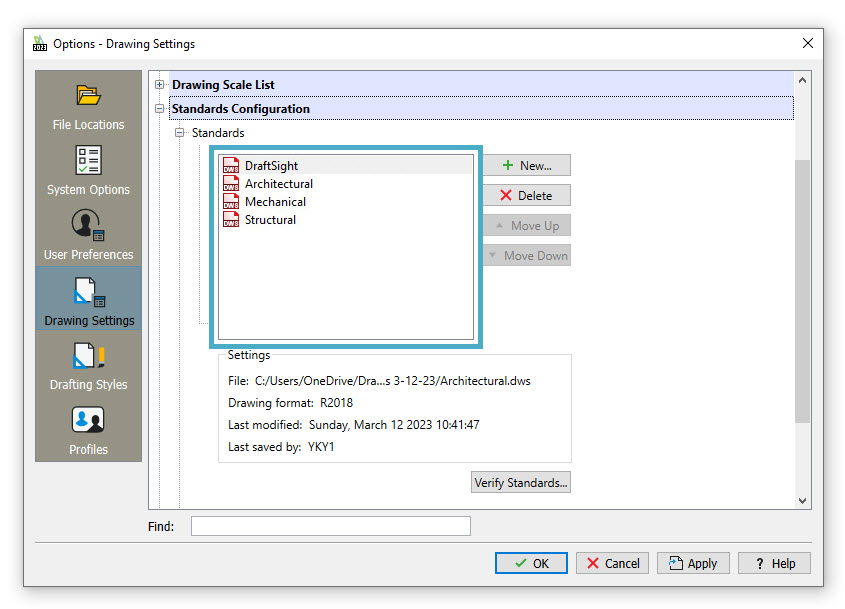
Below the Standards entry in the Options dialog is an entry named Drawing Categories. This is where you can define which categories will be checked during the verification process. For example, if you don’t want to check layers and their properties for some reason, you would un-check it here.
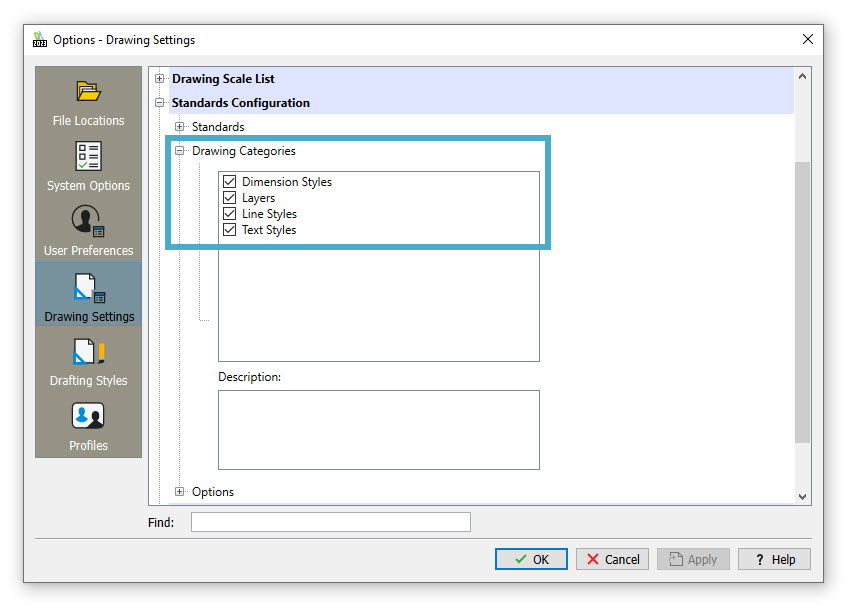
Below the Drawing Categories entry is Options. This is where you’ll define how you want the Drawing Standards tool to work. Standards verification can be either an active or passive process.
The active process continually checks the DWS file(s) after each operation. If a violation is detected, it will immediately notify the user. This setting is found in the Notification section.
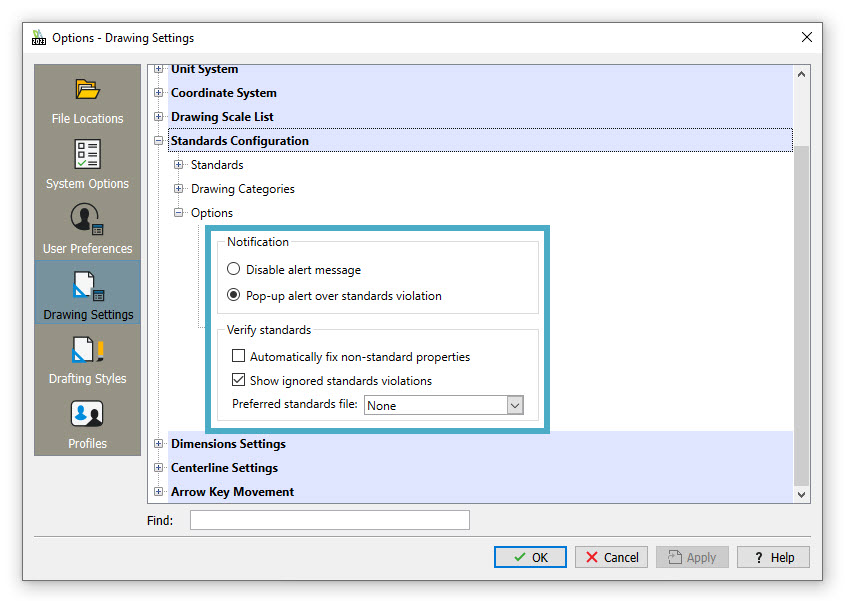
Below that is where you can define how violations are corrected. If you want to have the violation fixed without having a chance to review it and choose whether to fix it or not, check the Automatically fix non-standard properties. You can also choose to display ignored violations or not.
The passive process requires the user to initiate the process of drawing verification. This is set up by choosing the Disable Alert Message option. Doing so will require the user to run the Verify Standards tool to check the drawing. You can find it next to the Drawing Standards tool in the Ribbon.
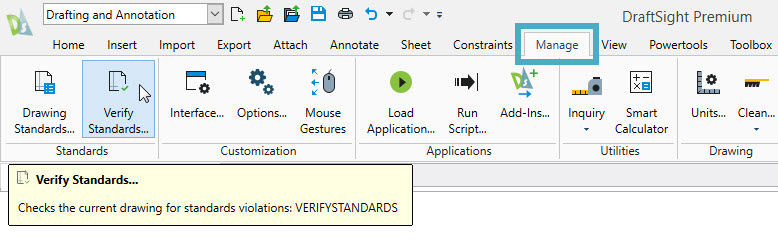
When pop-ups are allowed, DraftSight will notify the user with a pop-up message whenever a violation is encountered, where they can choose to run the verification or keep the object as is. The Verify Standards dialog will appear when they choose to run the verification. Our example shows that per the Architectural DWS file, the Elementos layer’s LineColor was changed from the standard of cyan to blue. The user can choose to fix or ignore the violation.
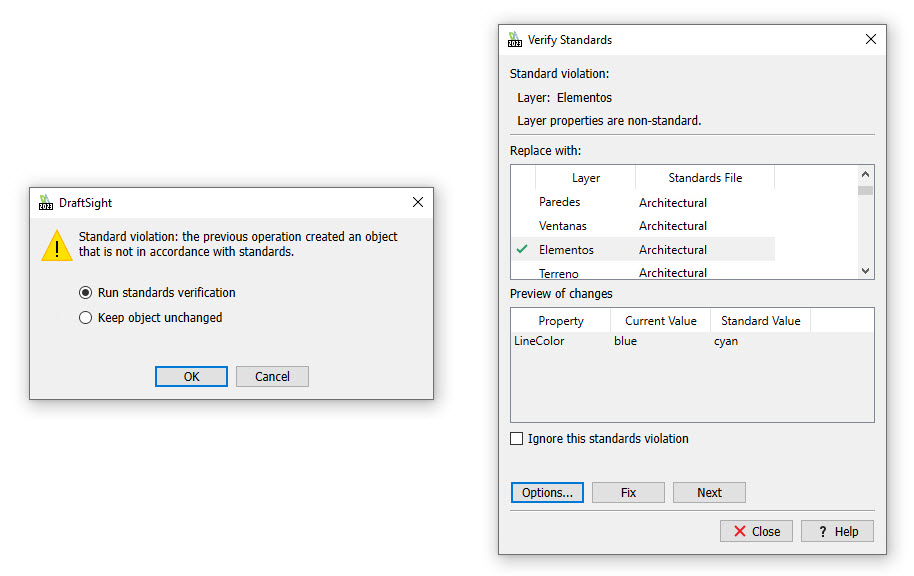
Please note that if you ignore the standards violation, it will be tagged with your user login and displayed along with that particular violation. So, if you want to avoid that uncomfortable discussion with your CAD Manager, please choose wisely.
Once you’ve addressed each violation shown in the verification dialog and closed the box, you’ll get a Verification Summary dialog showing how many violations there were, how many were fixed automatically or manually, and how many were ignored.
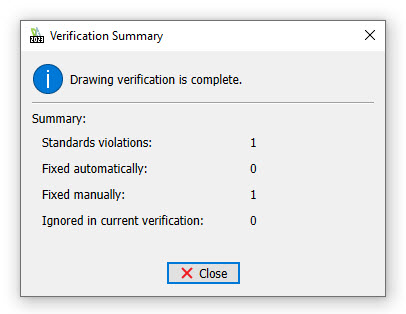
Summary
CAD Standards are integral to any drafting department, and having the right tools to help you manage them is very important. DraftSight’s Drawing Standards verification tools can be a big help.
Download the free 30-day trial of DraftSight Premium here and see for yourself how the built-in Drawing Standards tool can help you keep your drawings in adherence to your CAD Standards.



