A Guide to DraftSight 2024’s Layers Manager Palette
In the world of 2D CAD design, efficient organization and management are paramount. Designing intricate structures, drafting precise schematics, and creating architectural wonders require accurate management of the entities within a drawing. So, managing your layers becomes a critical task. If you are not familiar with Layers, they are essentially a way to organize and separate different types of information within a drawing. Allowing you to control the appearance and behavior of objects. Consequently, it becomes vital for drafters and designers to maintain focus on the drawing itself while clearly understanding on how their distinct entities, blocks, annotations, for example are organized and represented.
DraftSight 2024 acknowledges the importance of a clutter-free workspace by introducing the Layers Manager as palette. Gone are the days of intrusive pop-up dialog boxes obstructing your working view during layer management. Now users can maintain seamless workflows without any interruptions.
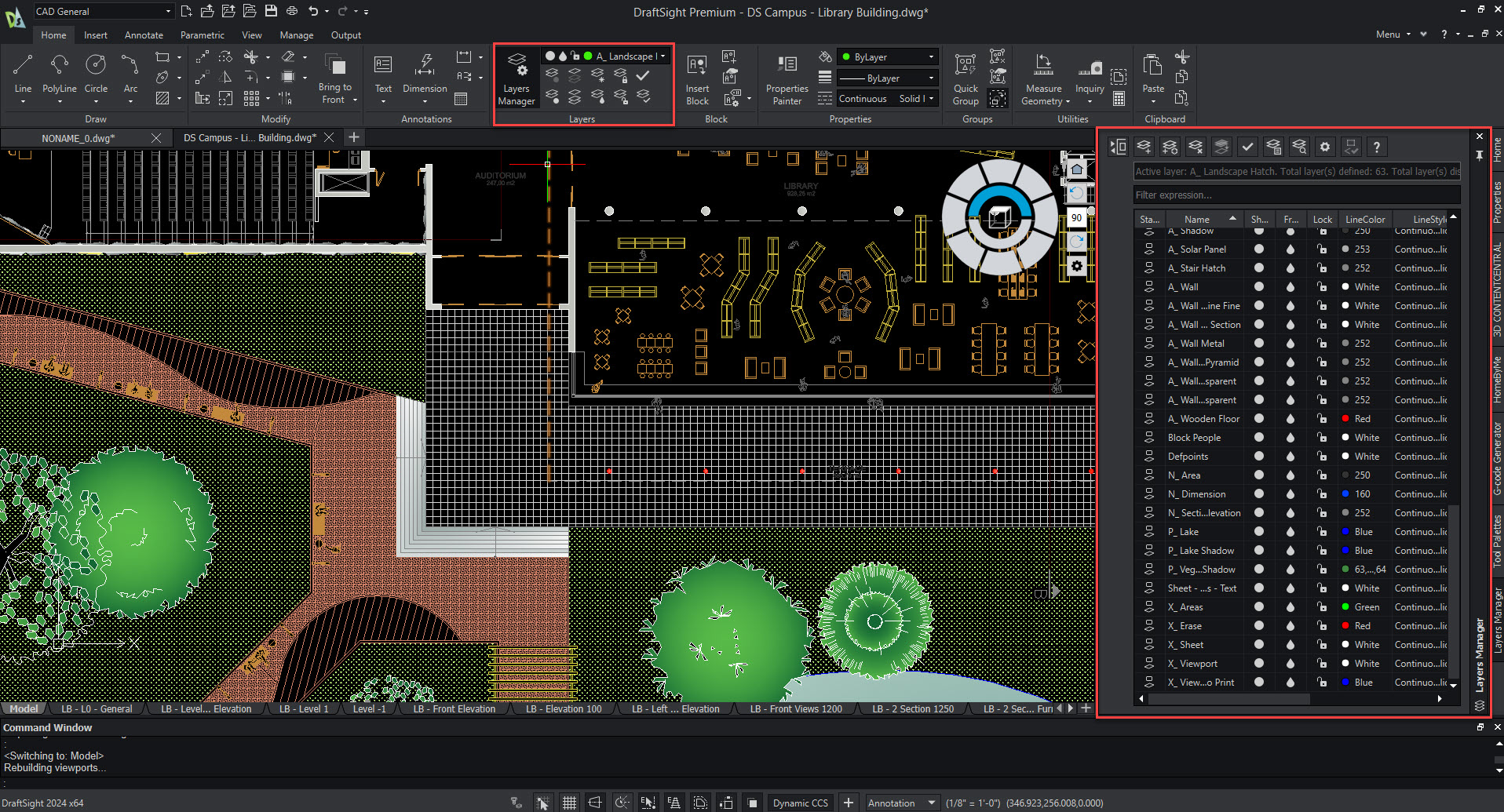
With that in mind, let’s dive into the Layers Palette appearance and explore its primary functions. As shown above, the Layers Manager defaults to opening on the right-hand side of your screen, ensuring easy access to all layers while you work on your drawings. The palette offers flexibility, allowing users to shift it to the left-hand side and adjust its size according to their preferences. Additionally, being a palette, the Layers Manager can be either pinned or unpinned, freeing up space in the workspace when the cursor moves away from the palette. However, it’s important to note that if you prefer the pop-up dialog box, you can easily switch back to this feature in Options.
At its core, the Layers Manager palette has the same look and functionality as the original pop-up dialog box, allowing you to create and manage your layers all within a rows and column structure. This palette helps users quickly freeze and thaw layers, modify line colors, show and hide layers, adjust line weights, and rename layers—all with a simple click of the mouse.
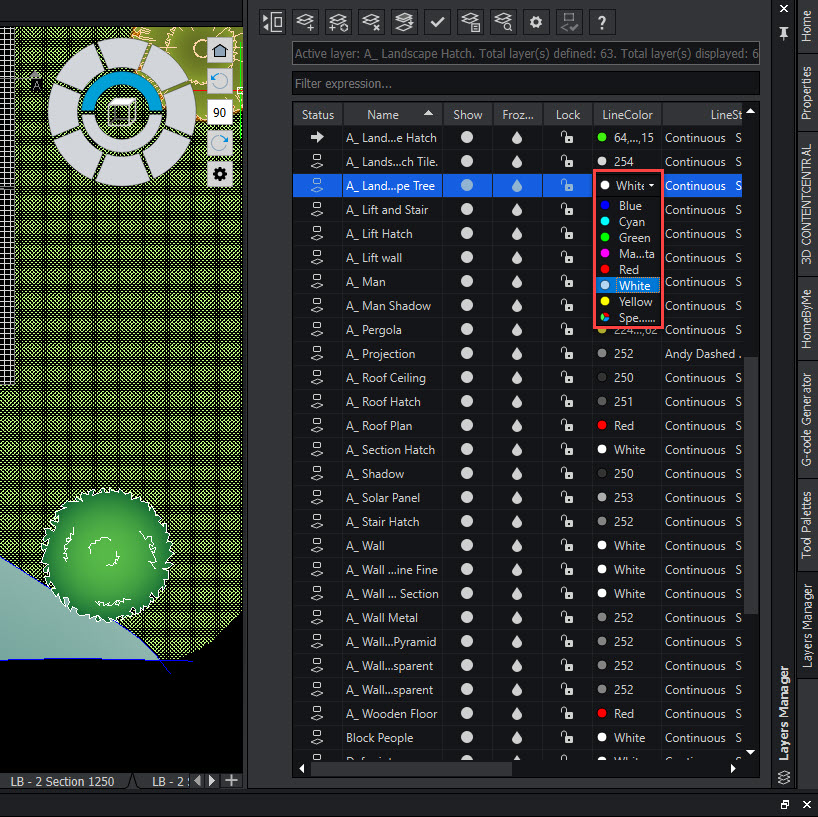
Additionally, the new Layers Manager palette offers a connected view of all layer filters, including properties and group filters. This clear presentation simplifies the navigating through these filters, ensuring a seamless and efficient process, as displayed in the image below.
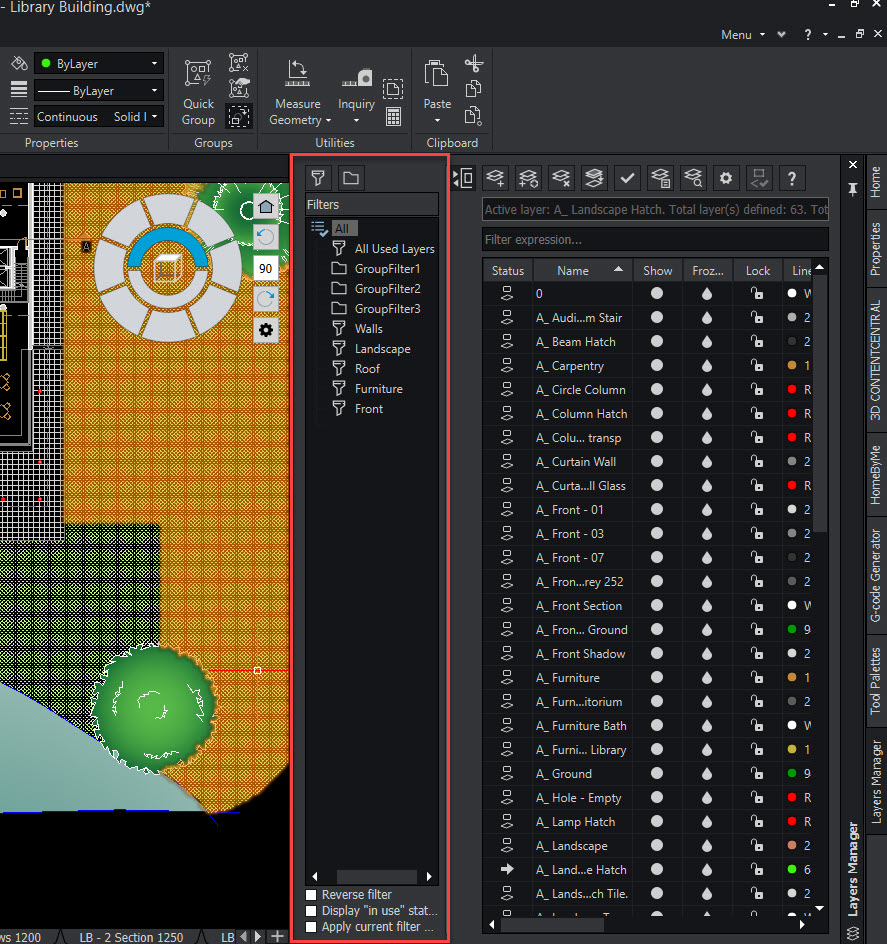
Finally, the new palette features icons positioned at the top, offering functions such as creating a new layer, deleting a layer, activating a layer, accessing layer states, previewing a layer, and introducing a new capability in DraftSight 2024 – Merge layer. This once more enhances users the flexibility and simplicity of managing their layers, all while maintaining an unobstructed view of the drawing.
![]()
DraftSight’s Layers Manager palette is an essential tool for design professionals aiming for efficient and well-organized workflows. Whether creating architectural designs, mechanical drawings, or intricate schematics, this feature provides the control and precision needed to bring your visions to reality.
While we’ve highlighted the benefits of the Layers Manager palette in DraftSight 2024, seeing how it streamlines drafting is best experienced firsthand. Take advantage of the opportunity to try it yourself by trying our DraftSight Premium free trial. For existing DraftSight users, accessing these enhanced features is as simple as downloading the latest release.
Stay tuned for in-depth insights into the features and tools in DraftSight 2024 that will reshape your design journey. The future of design has arrived, and we eagerly await your firsthand experience with it.



