Elevating Experiences with New UI Enhancements in DraftSight 2024
In this continuation of our blog series, we will explore the new User Interface Enhancements that have been introduced in DraftSight 2024. They include a new workspace called CAD General, a new feature called View Navigator, providing the ability to rotate through multiple views with just a click of the mouse, and the transition to Dark Mode as the default colorway when launching DraftSight.
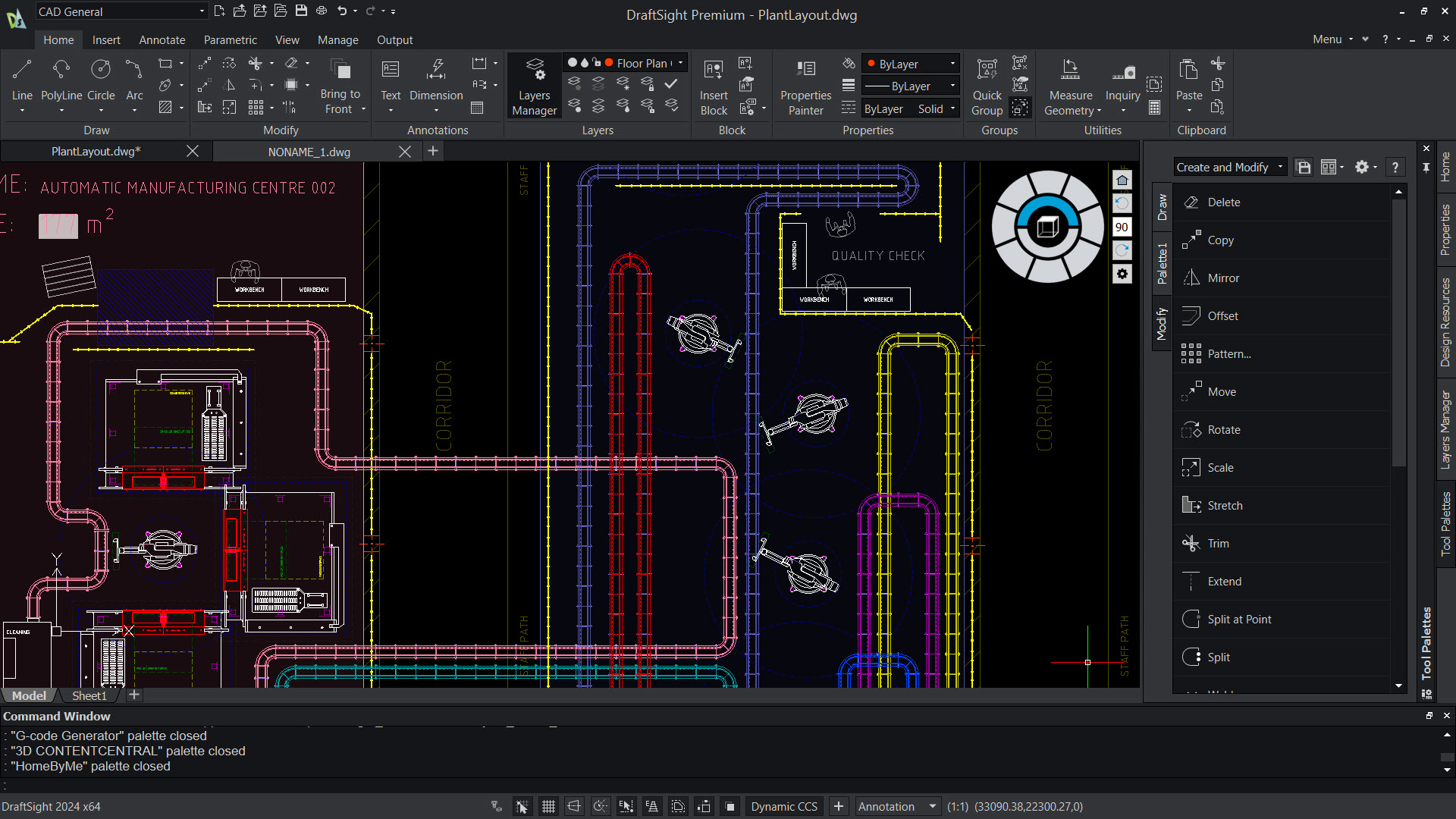
That being said, let’s take a look at the primary enhancement, CAD General, which is the newly introduced workspace across all DraftSight products. Activating this workspace is simple and can be done through the drop-down list located at the top left corner of the screen. This list also features well-known workspaces like Drafting and Annotation, Classic, and, if you’re using the Premium product, 3D Modeling.
CAD General presents a modernized arrangement of DraftSight commands in the ribbon space, showcasing larger icons for frequently used Draw commands. Additionally, users benefit from extra panels in the Home tab, such as Block, Utilities, and Clipboard. The Annotate tab has been reorganized, and a new tab named Output has been introduced, organizing key Print commands and the PDF Export command as prominent icons. Furthermore, this new workspace offers a more familiar interface, ensuring that users can comfortably navigate their design environment.
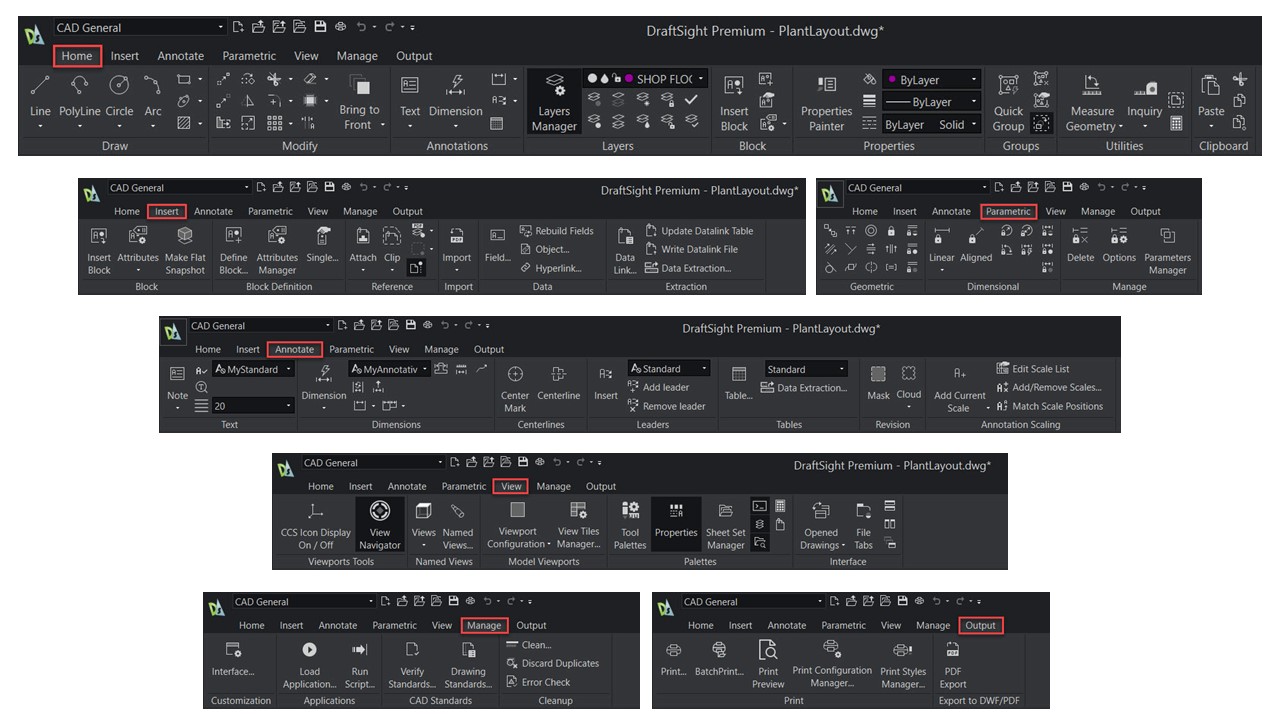
The second improvement in DraftSight 2024 is the introduction of the View Navigator feature. This feature enables users to smoothly rotate within complex 3D models or expansive 2D drawings, promoting a more intuitive and streamlined design workflow. It allows for the quick transition between specific standard views or isometric views with a simple mouse click. The navigator is represented as a circle with multiple segments for view selection. The tool displays a shaded area on a centrally located cube corresponding to the chosen view. Additionally, it’s worth noting that the View Navigator can be effortlessly relocated to any corner of the model space and deactivated when not in use. Furthermore, this feature offers advanced functions, including the ability to rotate drawings to precise angles and the option to set a home view, allowing users to easily return to their preferred starting view by clicking the home icon.
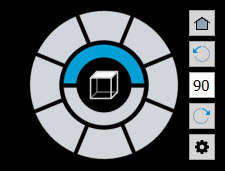
The last enhancement that is not as grand as the previous ones but can provide some key benefits for the user is, Dark Mode. Dark Mode has been available with DraftSight since 2022 but with the launch of DraftSight 2024, Dark Mode now has become the default color scheme when launching the software.
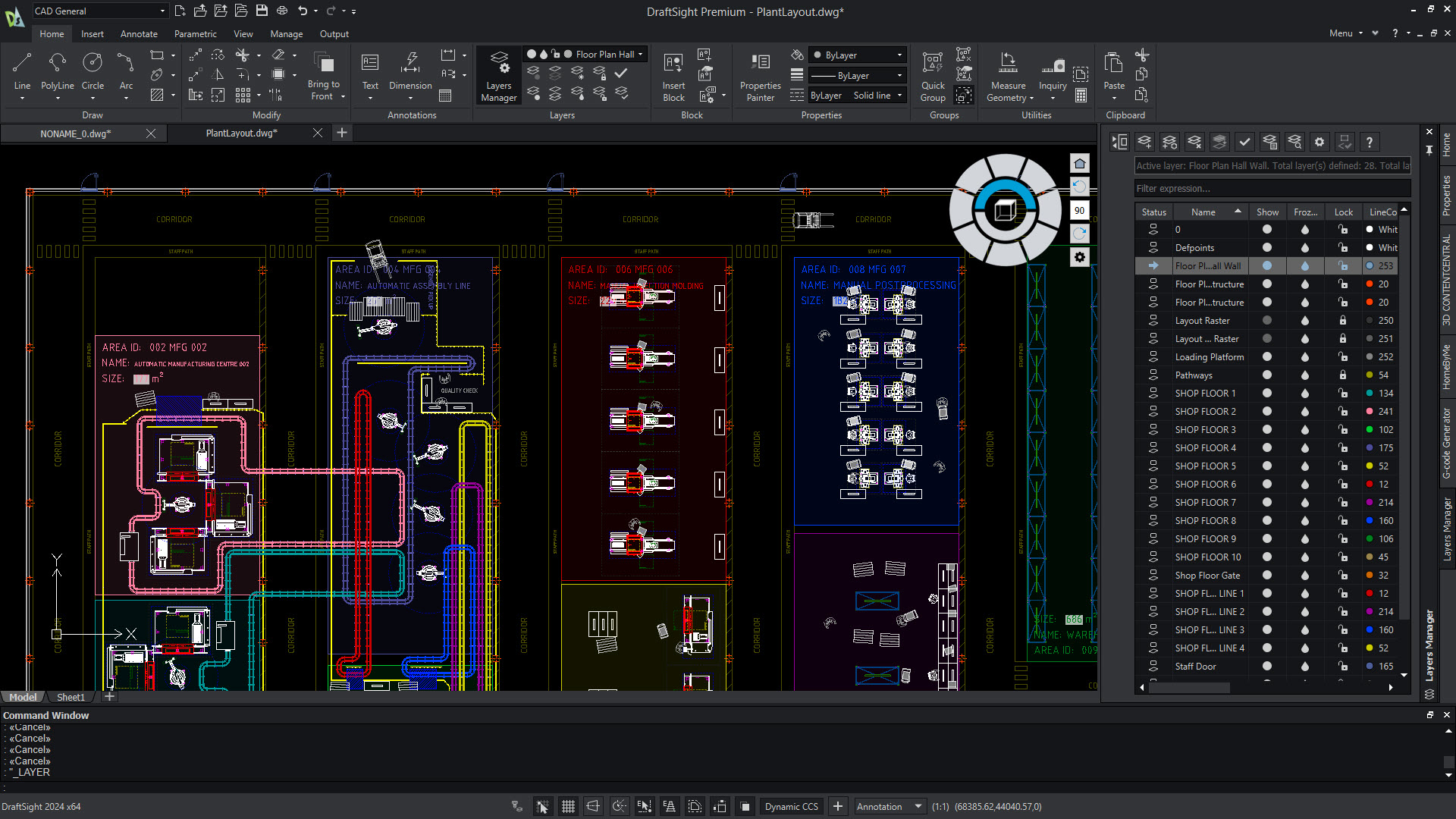
Dark mode offers significant benefits for users by reducing visual fatigue. In a CAD environment, where users spend extended periods focusing on intricate details and complex designs, dark mode provides a visually comfortable setting. The darker interface reduces eye strain and glare, especially in low-light conditions, allowing users to maintain focus for longer durations without compromising their eyesight. Furthermore, the contrast between the dark background and vibrant design elements enhances visibility and promotes a more immersive workspace, enabling CAD professionals to discern fine details with greater clarity. Dark mode not only contributes to a more aesthetically pleasing interface but also aligns with ergonomic principles, ultimately fostering a more productive and enjoyable design experience for CAD users. Do not be deterred though, DraftSight still offers the ability to change back to Light Mode any time you want with a click of the mouse.

Keep an eye out for our next blog post in this series. We’ll explore the capabilities of Data Link. We’re excited to share all the details with you!
If you’re not using DraftSight but are interested in exploring 2D CAD options, you can experience it firsthand by taking advantage of our complimentary 30-day trial. No obligations, no credit card required. Simply visit this link and give it a try today.



