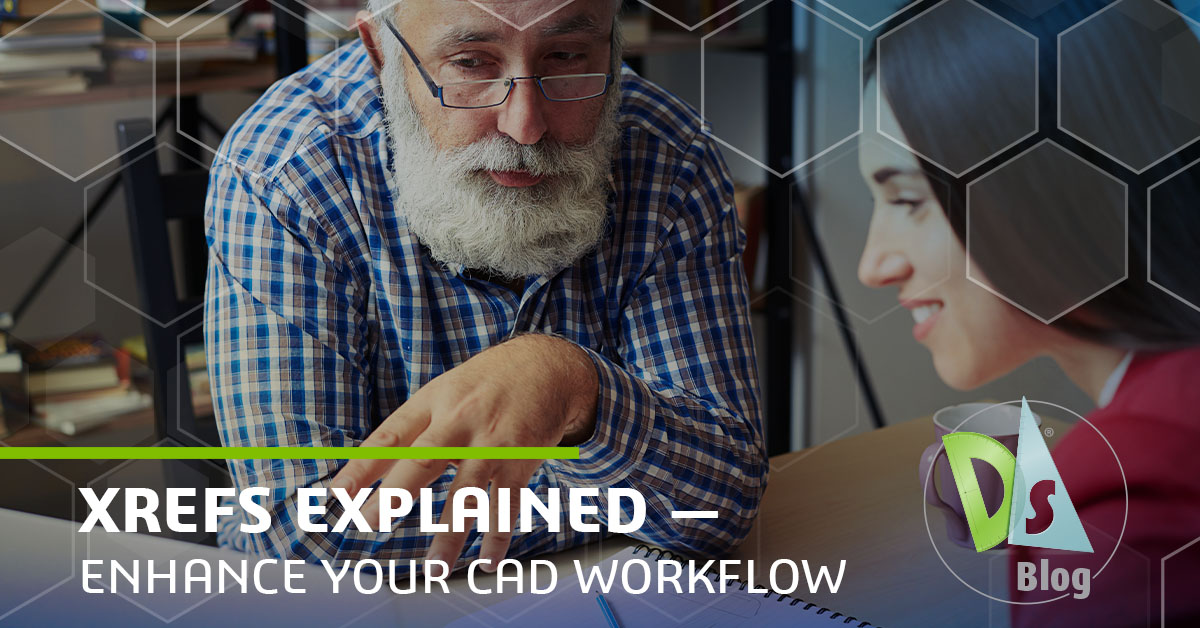Xrefs Explained: Enhance Your CAD Workflow
If you are managing complex CAD projects, (external references (Xrefs), can make your life easier. By linking to external files instead of embedding them, Xrefs keep your drawings lighter, more organized, and easier to update. Here is how they work and why they matter:
What are Xrefs?
Xrefs are externally referenced drawing files that remain separate from the drawing they appear in. Instead of embedding content, Xrefs display information from another file, which helps reduce file size and keeps data centralized. When the original file changes, every drawing that references it will reflect those changes automatically the next time it opens.
Benefits of Using Xrefs
Using Xrefs improves collaboration by displaying real-time changes to DWGs, provides organizational advantages, and keeps file sizes smaller. Xrefs are especially valuable in projects involving multiple disciplines.
Improved Collaboration
Architectural, electrical, plumbing, and HVAC teams often create drawings from the same building layout. Using Xrefs ensures that updates to the shared base file are reflected across all working drawings. Teams stay coordinated because each user can maintain their own set of files while referencing others. When a file is updated, such as an architect modifying a floor plan, those changes appear in all referencing drawings without any extra effort.
This is particularly useful when sending CAD files with Xrefs. By maintaining a clear reference structure, teams reduce the risk of issuing outdated or inconsistent drawings.
Better File Management
Xrefs help organize complex projects by minimizing duplication. Having a single referenced drawing across layouts keeps the project streamlined and less prone to version control issues.
A single DWG may have multiple Xrefs. DraftSight users can select multiple DWGs, DXFs, images, DGNs, or PDFs at one time and import them as Xrefs all in one command workflow. If you are wondering how to package a CAD file with Xrefs, you can select an entire folder, and all the files in that folder will be attached as an Xref. This avoids broken links on the receiving end and helps ensure that all referenced data travels together.
Using Xrefs also eliminates the need to manually update every external reference file each time something changes. In projects where dozens of drawings reference a single layout, this can save hours of repetitive work. Additionally, DraftSight’s ability to attach multiple Xrefs at once significantly reduces setup time.
How to Work with Xrefs: A Step-by-Step Guide
Would you like to know how to send a CAD file with Xrefs in DraftSight?
Open the drawing, launch the References palette, and choose “Attach Drawing.” Select the desired DWG file, adjust the settings such as path type and insertion point, and confirm. Once attached, the Xref appears as a single object, similar to a block.
All the layers from the Xref are visible in the Layer Manager and are grouped under the name of the referenced file, which helps maintain clarity when managing layers. If adjustments are needed, like relocating a wall or updating the room names, the edits must be made in the original file, not the one referencing it.
For working across files, understanding how to copy Xrefs from one drawing to another is useful. This can be done by referencing the same file in multiple drawings using consistent relative paths. When it is time to transfer work, knowing how to send CAD files with Xrefs can prevent broken links or missing elements for your recipients.
DraftSight also includes tools like the Xref Manager, which provides an overview of all current references, their status, and options to reload, detach, or change paths. Managing performance is easier, too, thanks to options like demand load Xrefs, which only load referenced files when needed, helping large drawings open more quickly.
Best Practices
Clean, lightweight base drawings make it easier to work with Xrefs. Any unnecessary layers and elements should be removed from references to ensure that they load quickly and do not clutter your project. Consistent layer naming and grouping related elements are also best practices.
When sharing drawings externally, consider whether to bind Xrefs. This converts the Xref into a permanent part of the drawing. There are two main options here. Binding Xrefs retains the layer names with a prefix, making it easier to identify where each element came from. The Insert method flattens the layers into the host drawing without prefixes, which may be preferred for final submissions or printing.
Relative paths are the preferred method when referencing files. This keeps your drawing set portable, even if it is between directories or shared via cloud services.
Try DraftSight for Free
Try DraftSight’s capabilities for yourself; Download DraftSight Premium’s free 30-day trial here.