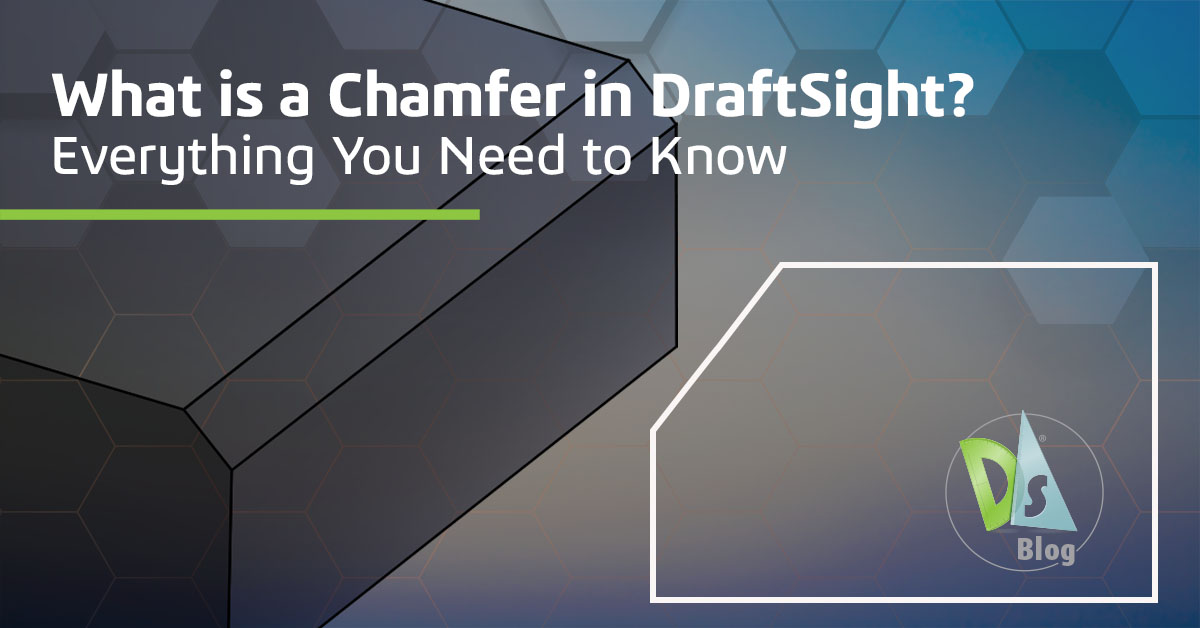What is a Chamfer in DraftSight? Everything You Need to Know
If you’ve been working in DraftSight and are looking for a way to make your corners more refined, you’ve probably noticed the Chamfer tool. It’s located right below Fillet in the ribbon and can be easy to overlook, but once you know what it does, it’s hard not to use it. Let’s it break down: what is chamfering? How does it works in DraftSight? And, why it’s worth adding to your drafting routine?
What is a Chamfer?
The chamfer definition is straightforward. It’s a beveled edge that replaces a sharp corner with a straight line connecting two edges. Where a fillet rounds things off, a chamfer maintains a linear and angled appearance. This creates a chamfered corner that’s clean and precise. No unnecessary curves, just a straight connector between two lines.
So, what’s the chamfer meaning in DraftSight? When someone asks what is the purpose of a chamfer? Or how to define chamfer, it’s about simplifying sharp corners, reducing stress points, and adding a purposeful edge to your design. Whether you’re creating architectural drawings or mechanical components, chamfers help clarify the geometry and intention of your design.
Why Use Chamfered Edges in Your Designs
There are several reasons why chamfered edges appear frequently in professional designs. They’re visually sharp, easy to interpret, and mechanically useful. A chamfer can indicate where a part is supposed to fit or where it should not be sharp. It can make printing or machining easier and reduce wear and tear on parts that might otherwise collide at a sharp corner.
Chamfered corners help clarify your design’s intent. They look better, function better, and give your drawing a polished edge.
Fillet vs Chamfer: Understand the Difference
It’s common to compare a fillet vs. a chamfer, and they’re often used side by side. A fillet adds a curve, creating a smooth transition between lines. A chamfer, on the other hand, draws a straight line between two entities at an angle.
If you’re going for a sleek, mechanical look, chamfered corners are often used in precision drawings. Fillets tend to suggest softness or smooth movement, while chamfers are all about structure.
How to Create a Chamfer Edge in DraftSight
Using the Chamfer tool in DraftSight is straightforward once you become familiar with it. Start by selecting the command from the ribbon. You’ll get a few choices: you can go with Distance, where you set how far from each corner the edge should begin, or use Angle, where you define one length and an angle.
Once that’s set, click the two lines you want to connect. DraftSight takes care of the rest, placing that angled edge exactly where you want it. Just like with Fillet, you can decide whether to trim the original lines or leave them as is.
One thing to watch out for: if the edges you want to chamfer are part of a polyline, DraftSight might not recognize which corner you’re trying to adjust. To fix that, use the Explode command first, then chamfer, and, if needed, join them back together after.
Best Practices for Chamfering
The real trick to making chamfered edges work well is consistency. If you’re using chamfered edges across a drawing, keep your distances or angles uniform unless you have a reason not to. Small, consistent chamfers can add a professional touch to a drawing.
Be sure to double-check your units before chamfering, especially when importing geometry. It’s easy to assume everything is measured in millimeters or inches when it’s not, which can lead to lopsided edges.
And if you’re mixing chamfers with fillets, think about how they work together. Sometimes, a fillet on one part of an object and a chamfer on another can give your design a nice contrast, as long as it’s intentional.
Try DraftSight for Free
If you haven’t tried chamfering in DraftSight yet, the best way to get a feel for it is by experimenting. Download the DraftSight Premium 30-day free trial and test the Chamfer and Fillet tools side by side. See how they change the look and feel of your corners. It’s a simple tool, but one that can quickly become a regular part of your workflow.