Installing or Upgrading to DraftSight 2019
If you’ve been following our blogs, you will have noticed the last paragraph on every blog tells you the all free versions of DraftSight (2018 or earlier) will cease to run after 12/31/2019. So, whether you are installing DraftSight fresh or upgrading from Draftsight 2018 or older, this blog will help you through the process.
To install DraftSight 2019, go to www.draftsight.com and download the correct version for your operating systems. Various operating systems are currently supported, and they are:
- Windows 32bit and 64bit
- Mac OS X (beta)
- Fedora Linux (beta)
- Ubuntu Linux (beta)
Once you’ve downloaded the correct version for your operating system, just run the installer and follow the onscreen prompts. The steps below are for the Windows version of DraftSight 2019.
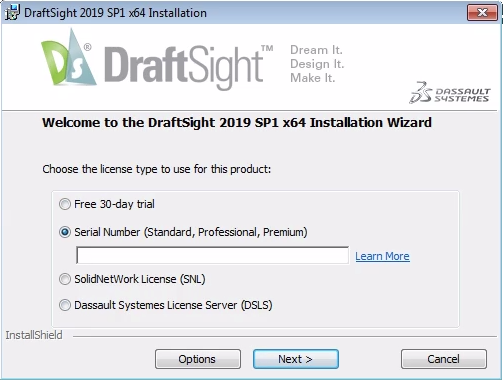
If you have a serial number, enter it when requested, if not, select the Free 30-day trial option.
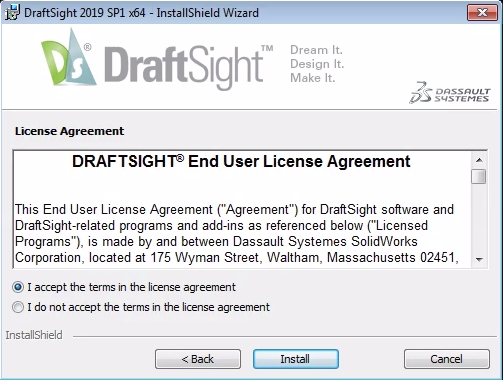
To continue, read and accept the End User Licence Agreement.
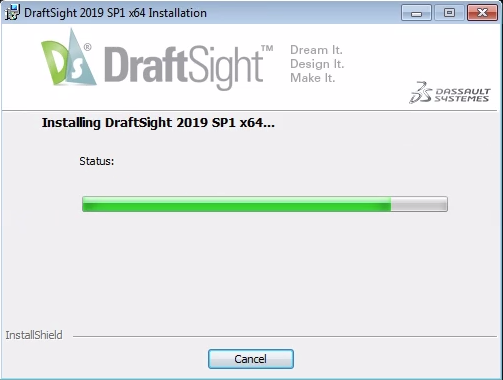
DraftSight 2019 will then continue to install.
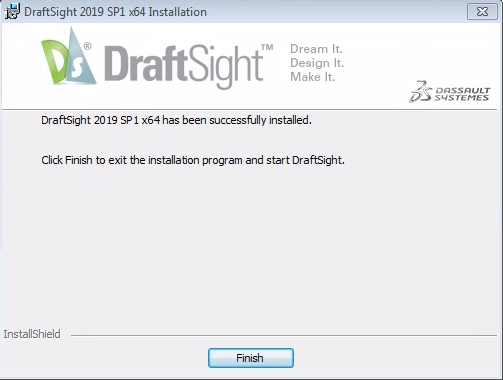
Just click on Finish to complete the install.
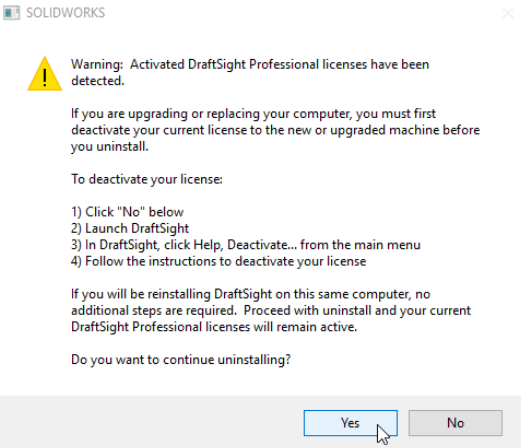
If you already have a previous version of DraftSight installed, you may get the following warning.
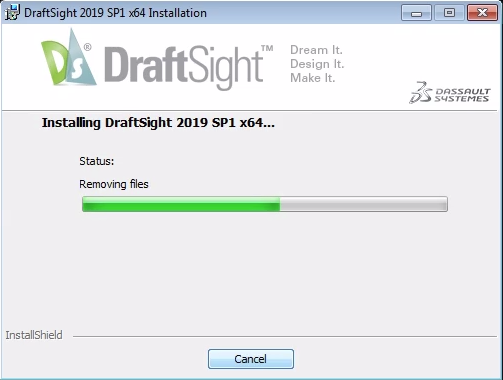
If you do, simply click on Yes and the installer will remove the previous version of DraftSight whilst retaining any custom configurations you may have.
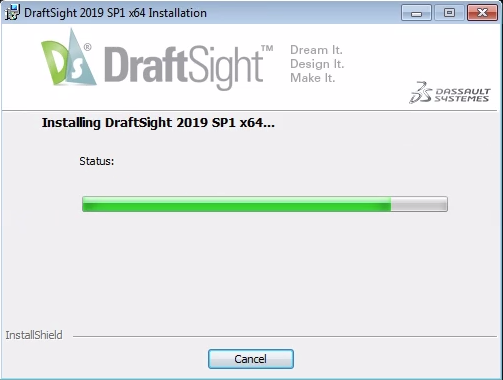
Once the files have been removed, installation continues as normal.
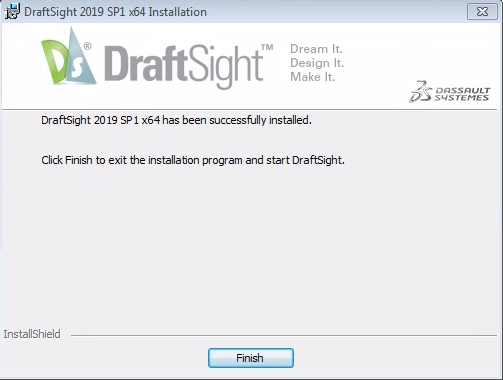
Just as in a clean install, click on Finish to complete setup.
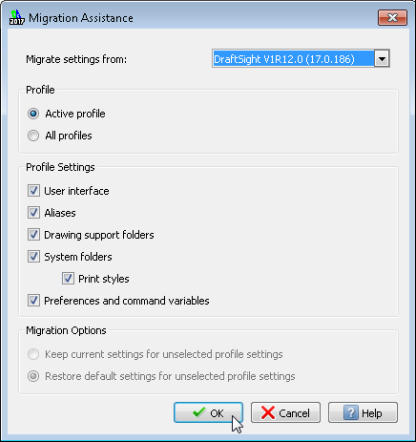
If you did have a previous version of DraftSight installed, you may get the Migration Assistance dialogue box. This allows you to migrate settings from previously installed versions of DraftSight. Just select where you’d like to migrate the settings from, which profile and the profile settings. By default, DraftSight will select the previously installed version, the Active Profile and all the Profile Settings. Once happy, just click on OK and the migration will proceed.
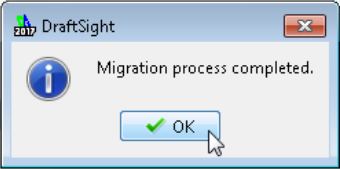
It only takes a matter of moments for the process to complete. Click on OK and DraftSight is installed.
And that is it. That’s all you need to do to either install DraftSight fresh, or to upgrade to DraftSight 2019.
IMPORTANT:
DraftSight 2019 for Windows® is offered in paid versions only.
Once you download and install DraftSight 2019 (free 30-day trial or purchased version), you will no longer be able to re-download or access any previous free version of DraftSight (2018 or earlier). All free versions of DraftSight (2018 or earlier) will cease to run after 12/31/2019.
Learn more about DraftSight 2019 here.



