Starting A Project in DraftSight – Part 4
While out on site during the week, a client asked me about Blocks in DraftSight and how I used them. They don’t have a lot of blocks. They were in a very specific industry, but they wanted to have their blocks always on hand without the need to insert them. What I suggested was to create a Template for the Drawings.
So, how did we do this? Well, I’ll go through it now using my own blocks. First off, open a new drawing in DraftSight and switch to Sheet Space. I will insert my Title Sheet that we created in a previous blog.
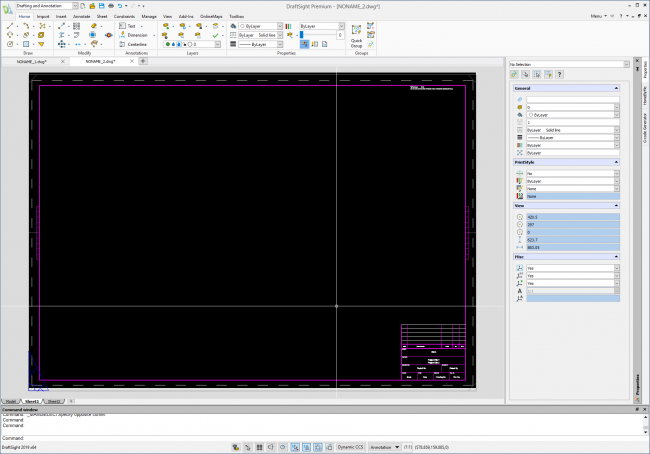
OK, so this is going to be a Template for Power and Data Drawings, so I’m also going to insert my Power and Data blocks into the template. To do this, I’m going to switch back to Model Space and use the Insert command to insert the required blocks.
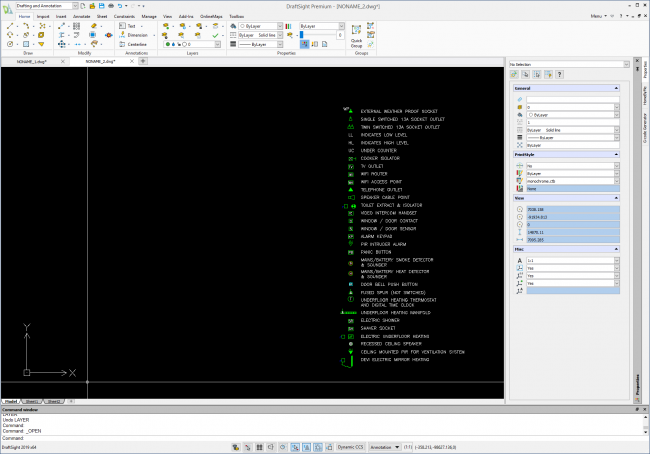
An added bonus is that because the Blocks are created on the correct layer for each service, I don’t need to create the Power and Data layers; they are created when I insert the blocks.
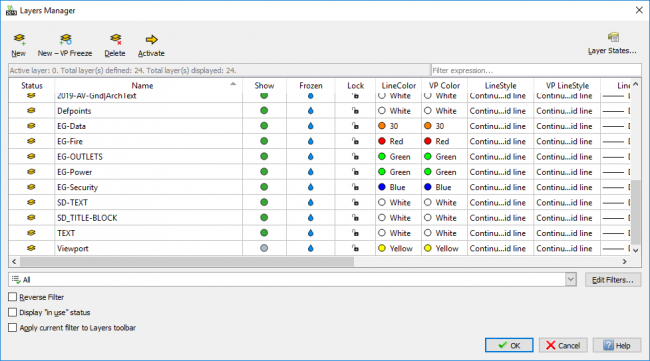
The next and final step is to save the drawing as a DraftSight Template file. This is quite simple to do, just enter SaveAs at the Command Window and scroll down the list until you see Drawing Template (*.dwg). Select this file format and give the file a name, I called it PowerDataTemplate.dwt and click on Save. And that’s your Drawing Template created.
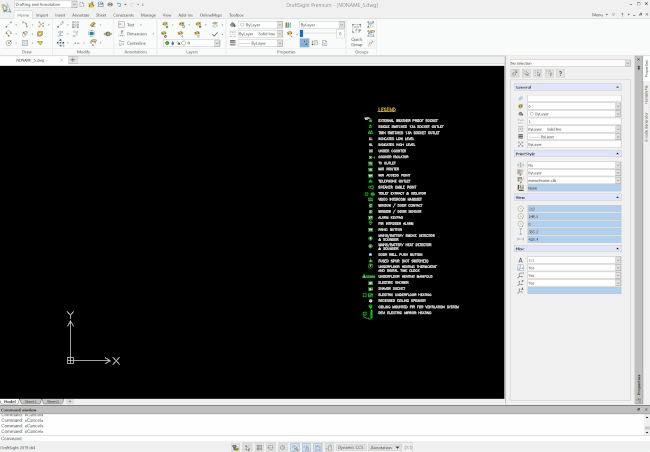
This leads to the question, how do I use my template? Well that’s easy. Just click on New in the menu.
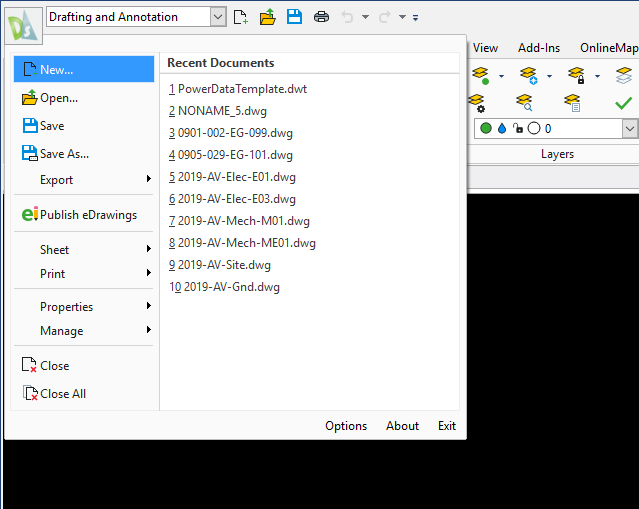
You’ll then be greeted with the Specify Template dialogue box. Just select your newly created Template file and select Open.
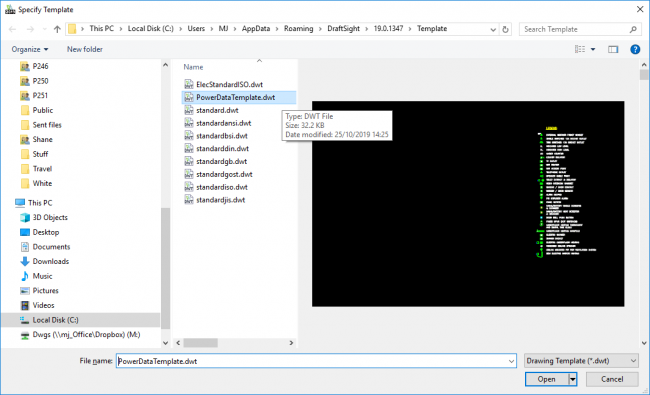
Your new drawing will be created using that Template. You can obviously create Templates for different types of Drawings and just select the correct Template for each drawing. You could even take this a stage further by creating Templates for Projects and storing them in the Project folder.
And that’s it, that’s how to create a Template containing your Layers, Blocks and Title Sheet.
IMPORTANT:
DraftSight 2019 for Windows® is offered in paid versions only.
Once you download and install DraftSight 2019 (free 30-day trial or purchased version), you will no longer be able to re-download or access any previous free version of DraftSight (2018 or earlier). All free versions of DraftSight (2018 or earlier) will cease to run after 12/31/2019.
Learn more about DraftSight 2019 here.



