Keeping Track of Projects – Part 2
In an earlier blog, I went though how I assign Project Numbers to new projects. I also spoke about the Folder Structure I use and how I number each drawing in the project. Today I’m going to cover how I keep track of each project and how I issue drawings.
The first part is relatively simple, I use a Spreadsheet. You could use Microsoft Excel, Google Sheets, Open Office, Libre Office or anyone of a host of alternatives, whatever ever takes your fancy! OK, so what does my Project Register Sheet look like? Well, I keep it quite simple. It lists the following details:
- Project Number – This one is obvious, it’s the project number I spoke about in the previous blog.
- Project Name – I keep this the same as the Architects, for simplicity.
- Client – The client name goes here.
- Contact No. – The clients contact number.
- Drawn By – Who did the drawings.
- Invoiced – Did I invoice the work.
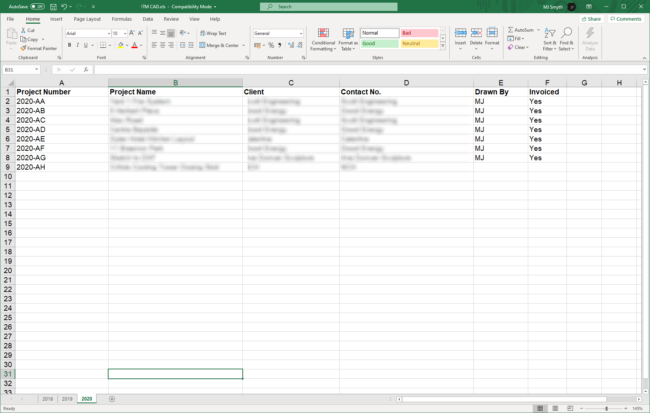
So, if someone rings me about a restaurant in Grafton Street Dublin for Client XYZ, I can do a quick search for the project. Sometimes projects come back from the dead after many years and I need a quick and easy way to locate them. This system works well for me. I hope you don’t mind, but I blurred parts of the image as they are live projects.
The final part of the puzzle, apart from actually doing the drawings, is the Drawing Register Sheet. This keeps track of when the drawings were issued and to who and when they were issued. Again, it’s a simple spreadsheet, but it gets sent out every time I issue drawings.
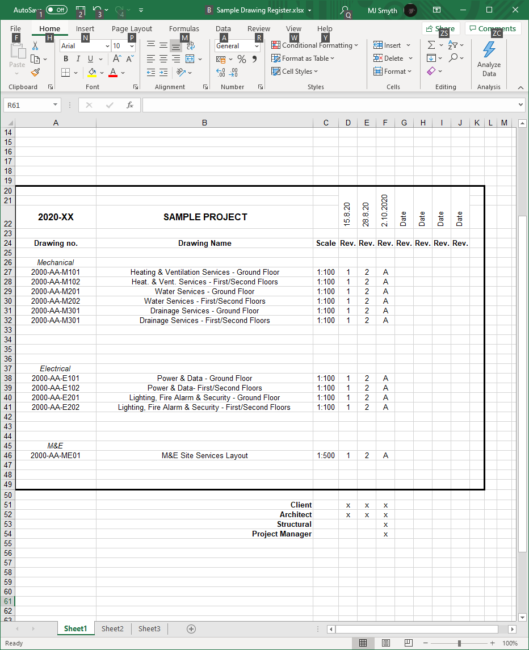
At a glance, you can see what date each revision of each drawing was issued and to who it was issued. So, in the example above, you can see the whole design team got a full set of of the Revision A drawings, but previous to that, only the Client and Architect got the Draft copies (Revisions 1 and 2).
And that pretty much sums up how I keep track of my projects and who got what and when they got it. Mind you, there is no point creating these documents if you don’t use them, so, be diligent and every time you get a new project or issue a drawing, correctly fill out the documents and make your life that little bit easier!
Learn more about DraftSight and how to start a free 30-day trial here.



