The Top Secret DraftSight Command to Flatten the Model
Making the Switch with Lynn Allen: DraftSight Tips for AutoCAD Users
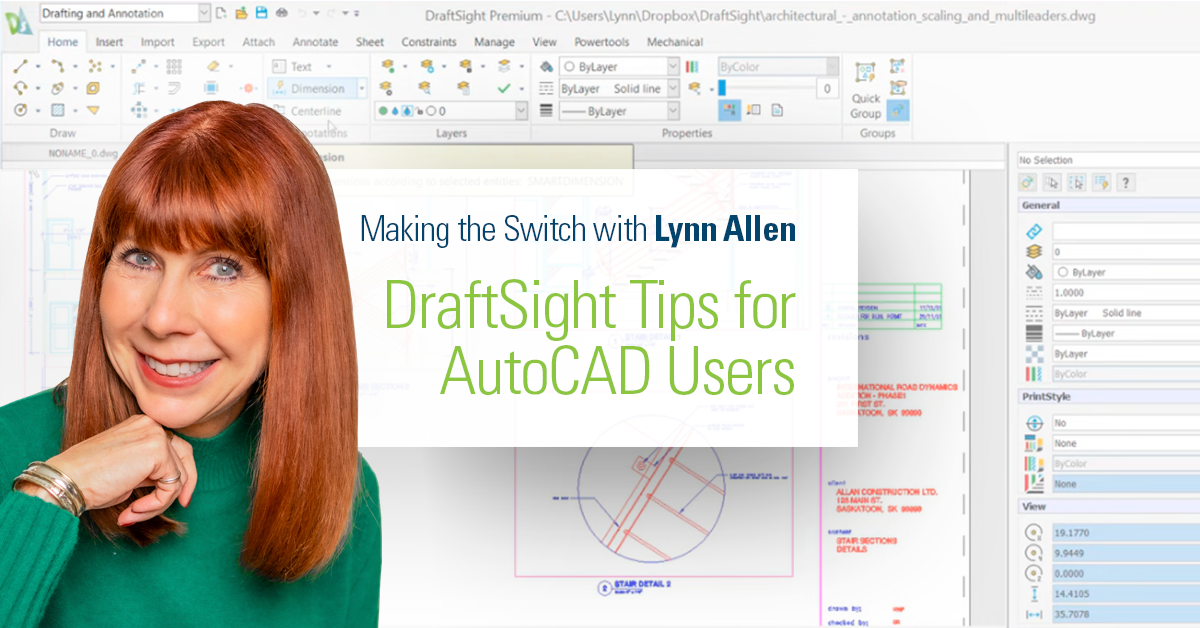
One of the things I missed most during the lockdown of 2020, was attending live events. More to the point, and more than the actual event itself, is the interaction I have with all of you – the wonderful users. I love being able to talk shop at events (which you know if you’ve ever stopped me to chat).
People still found a way to reach out, however, they just did it in different ways – usually via email. Recently, someone (let’s call them “Jane”) told me they left their old, expensive, software and made the switch to DraftSight. Jane’s company primarily uses SOLIDWORKS to create 3D models and has found a need for a tool in DraftSight that would work like the FLATTEN command in AutoCAD. So, she reached out to Yours Truly for an answer.
Guess what? I had no idea what to tell Jane – so I reached out to the product team to see if they had an answer. And lo and behold, the command she needed had slipped in under the radar, deep inside the 2020 SP2 version. Let’s check it out together.
It’s called MAKEFLATSNAPSHOT. Right now, it’s only available from the Command Window, as it has not been given an alias yet, which is why Jane (and I) didn’t find it when we typed in FLATTEN. I told you it was top secret!
It works by creating a flat representation of 3D solid objects and regions, projected to the drawing’s X-Y plane of the active Custom Coordinate System (CCS). When you first start the command, you’ll see a dialog box where you can choose to insert the projection as a block, have it replace an existing block, or even write it to a separate DWG file.
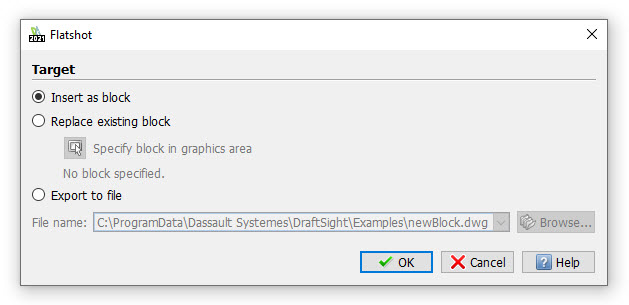
Make your choice and click OK. The command will quickly create a block of your view, and you can place it as you would any other block. You can also choose to explode it if you need individual entities.
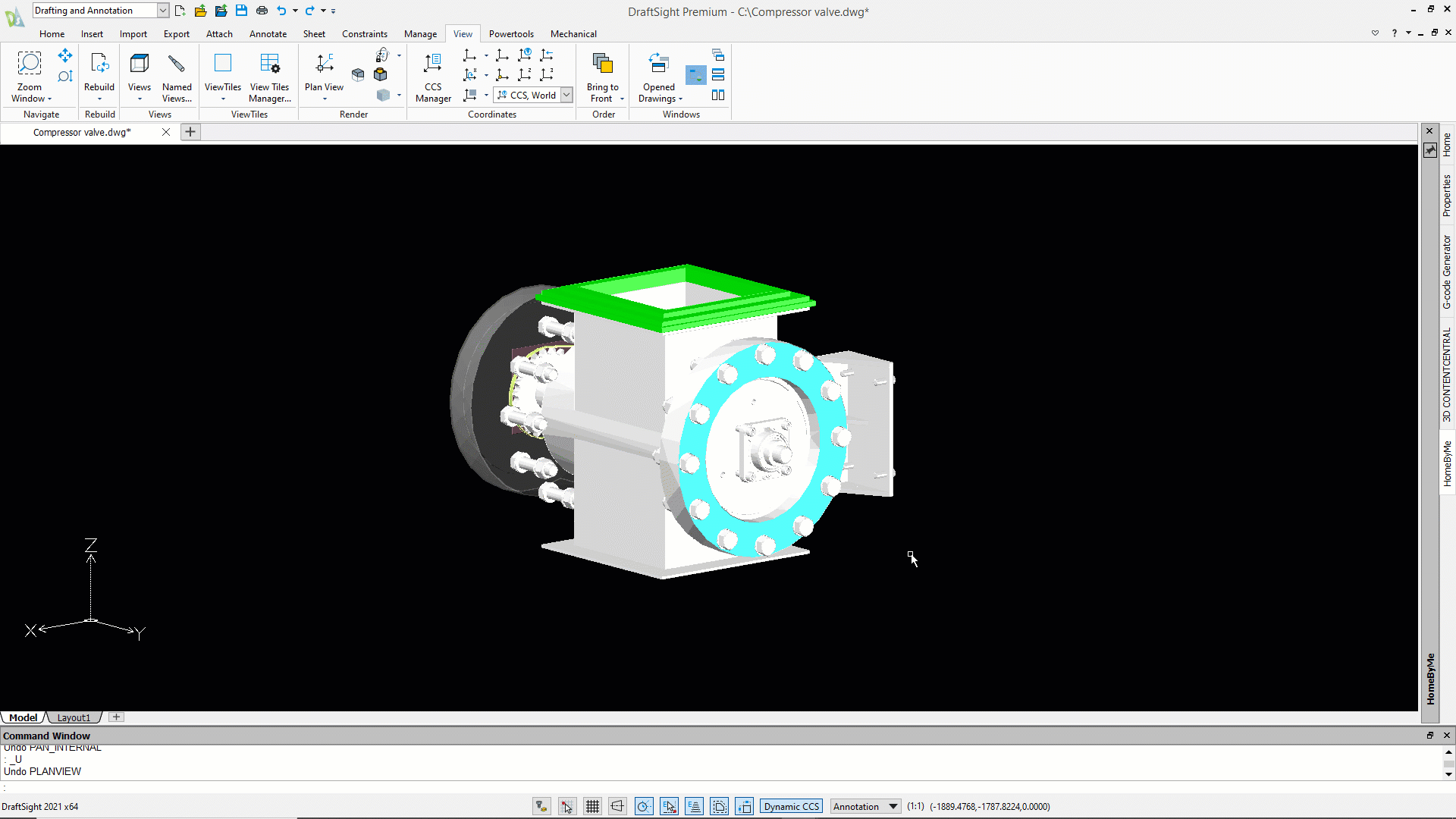
How’s that for easy? I know Jane will be happy because it’s exactly what she needed. Now she’s even a happier DraftSight user than she was before.
So, yes, I’ve introduced you to a new command that had been hiding in the shadows, but it also demonstrates a different point, and maybe one we’ve forgotten about during the last year. That is, to reach out, make contact and always, always ask questions.
I’m so glad she emailed me, even though I had to ask someone else in order to help her. But that’s how we learn! If you’d like to be as happy as Jane is with your CAD software, why not give DraftSight a try? It’s free for 30 days, with zero strings attached. Just click here to get started: https://www.draftsight.com/freetrial




