Select Smarter and Faster! DraftSight Smart Select

It’s probably the most common tasks we do in any CAD program: selecting entities. Most of the time, our day-to-day methods do the trick for us. We pick individual entities, or use the ever popular window methods (crossing or inclusive) and then go about our merry way performing our task at hand.
But what happens when things get complicated? Maybe you’re picking up red lines, and you find a note from the engineer telling you to change all the 1/2” holes on your part to 5/8”… and they’re all over the place. You could spend many tedious minutes searching and clicking on them one by one – but that is a lot of picks and clicks (and you know how I dislike unnecessary picks and clicks!).
Wouldn’t it be nice to just ask DraftSight to find all circles with a 1/2” diameter and put them all into a selection set for you? Well, I’ve got good news for you: you can do just that with an awesome tool called Smart Select.
You can find it in the Properties Palette – it’s one of the buttons at the top, or if you prefer, you can just type in SMARTSELECT in the Command Window.
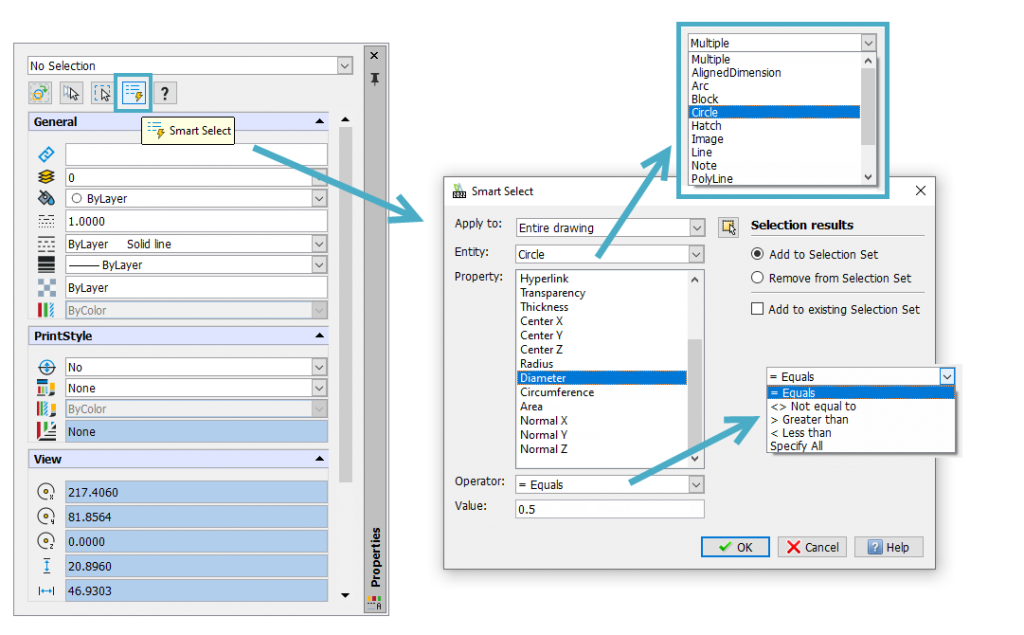
Smart Selecting
The first thing you’ll notice is that it’s a pretty substantial interface with a myriad of query options! Don’t let that scare you away, it’s actually very easy to navigate. You’ll work from top to bottom to set up your Smart Select search. You will typically choose to search the “Entire drawing” to look through (the top pulldown), but you can select an area of entities, if you prefer.
Next you’ll indicate the Entity type you’re looking for. You’ll only be presented with entities that it finds in the drawing, which might also help you debug a problem drawing (see? I told you it was smart).Once you choose your entity type, the property box will update to display all the properties associated with that entity. Choose one to continue building your query.
Now select the Operator and Value. The Operators are things like Equal, Not Equal, Greater Than, etc. In the example above – we would be looking for Circle “Equals.” Then, specify the Value for it check for. The whole thing is actually quite logical, and I tend to put the query into normal language as I go. So, from the circle example, my mind is saying “Go through the entire drawing and find any Circle where the Diameter Equals 1/2”.
Finally, you have the choice of adding the found entities to a new Selection Set (which will be most of the time), or remove them from a current Selection Set, or add them to a currently existing Selection Set. Click on OK, and all your half-inch circles are found and selected for you – all in just a handful of clicks.
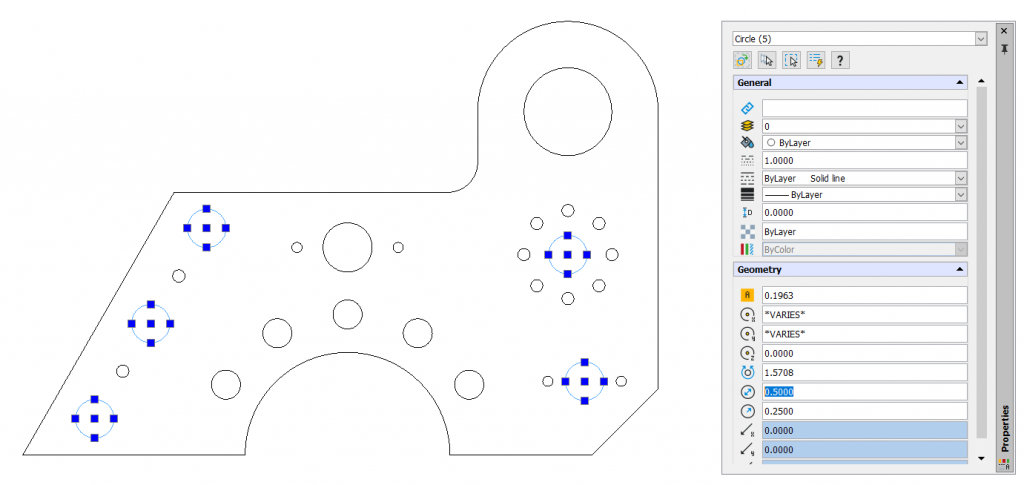
Back to our example, now that you have all your circles selected, it’s easy to change all of their Diameters from the Properties Palette – which is already open because that’s how you got to the Smart Select tool. What a great place for this powerful icon. Wow! Everything about this tool is smart!
Wrapping it All Up
While you probably won’t use Smart Select all the time, but when things get complicated, it’s great to know you have it in your tool belt. Don’t spend valuable time hunting for and clicking on entities. Next time, you’ll know how to get smarter about your selection method.
But as usual, don’t just take my word for it. You can get a fully functioning, 30-day trial version of DraftSight Premium and see for yourself. Just go to https://www.draftsight.com/freetrial and download it today.




