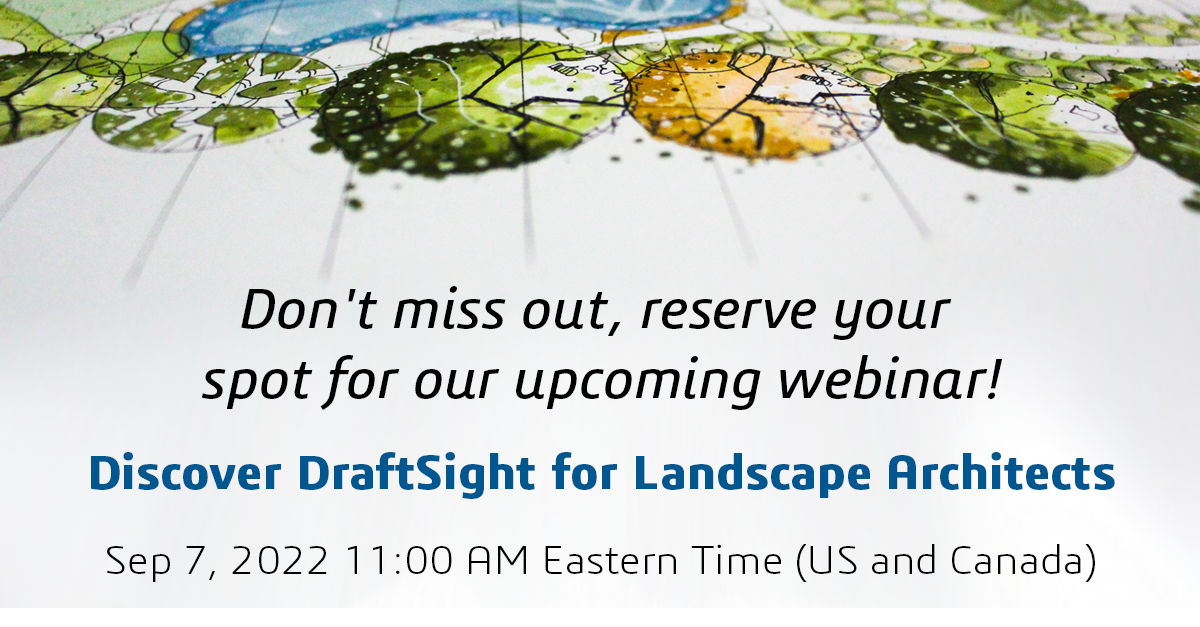Landscape Architecture How-To: Create a Planting Plan in DraftSight

The idea of learning how to use new software can be daunting for some. Luckily, DraftSight is very simple and intuitive. Landscape Architects and Designers can start drawing planting plans in DraftSight easily within minutes.
Draw Planting Bed Lines:
When drawing out a planting plan, it needs to be clear where each type of planting goes. Thus, planting bed lines are needed to show where swaths of planting or individual plants will go.
- To draw the planting bed lines for a design, type in LINE (“L”) for individual lines or POLYLINE (“PL”) for connected lines.
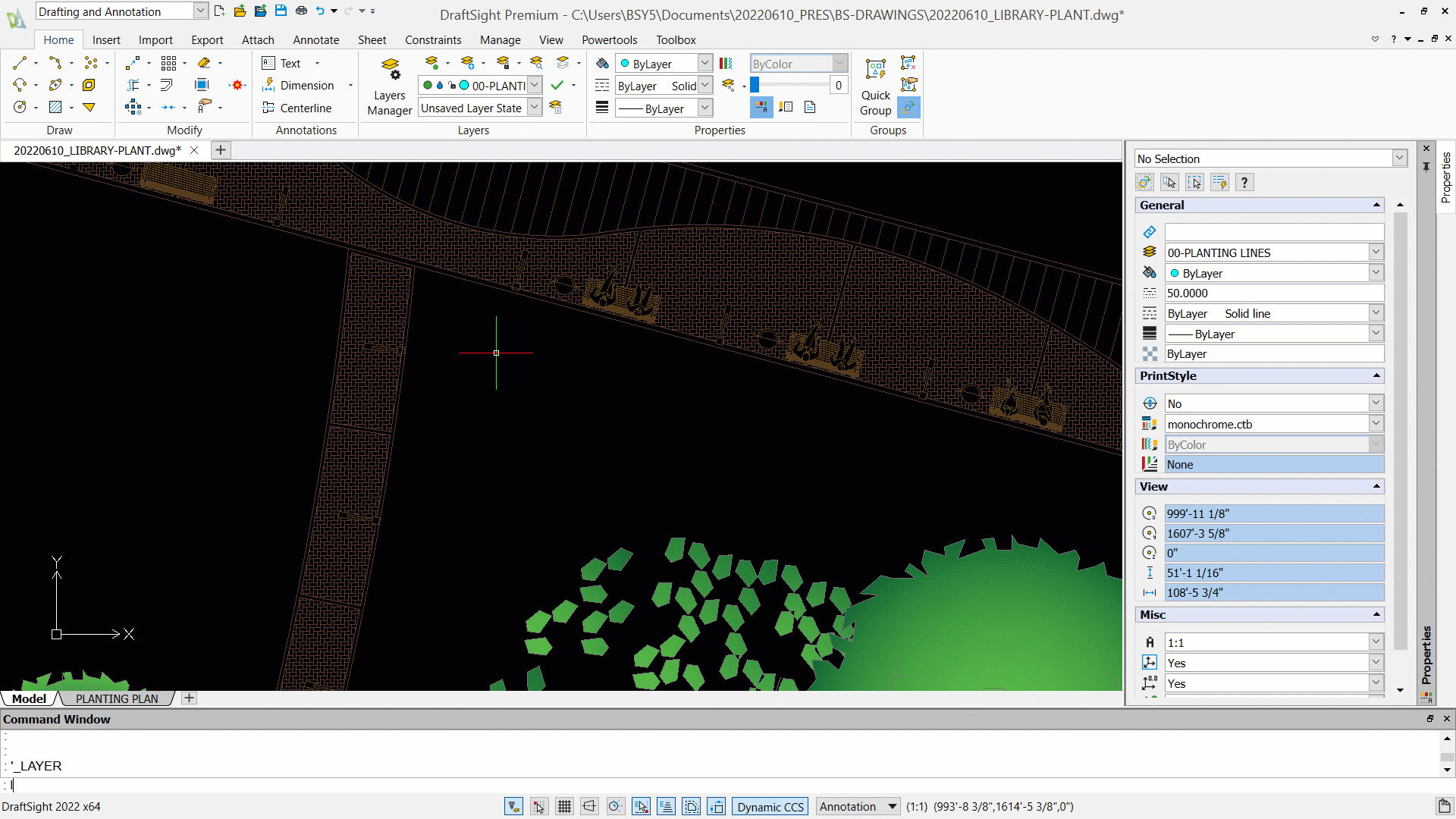
Fill in the Planting Beds with a Pattern:
To make it clear to whomever is looking at your drawings where certain plants will go, it is a good idea to fill in the planting beds with different patterns, unique to each set of plantings.
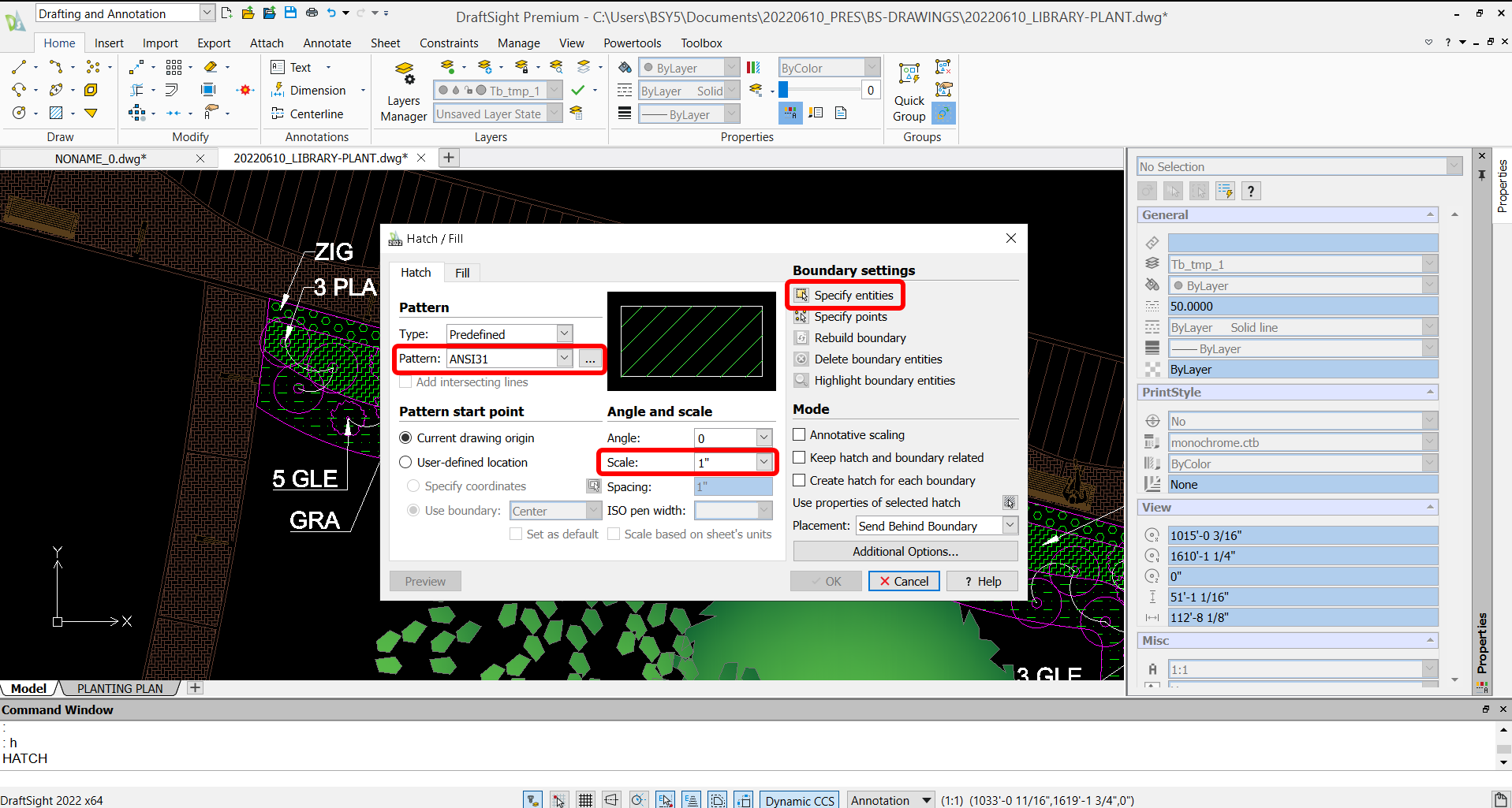
- Type HATCH (“H”)
- Select a pattern to fill in your planting beds
- Select the boundaries of where you want to hatch
- Adjust the scale of the pattern
- Click OK and the pattern will be filled in the area selected
Making Tree Blocks:
If you want to copy a tree you’ve drawn in DraftSight around to multiple locations, converting the tree into a block is the best way to go. This way it will be easy to move the tree around and one can quickly edit all instances of one tree at once.
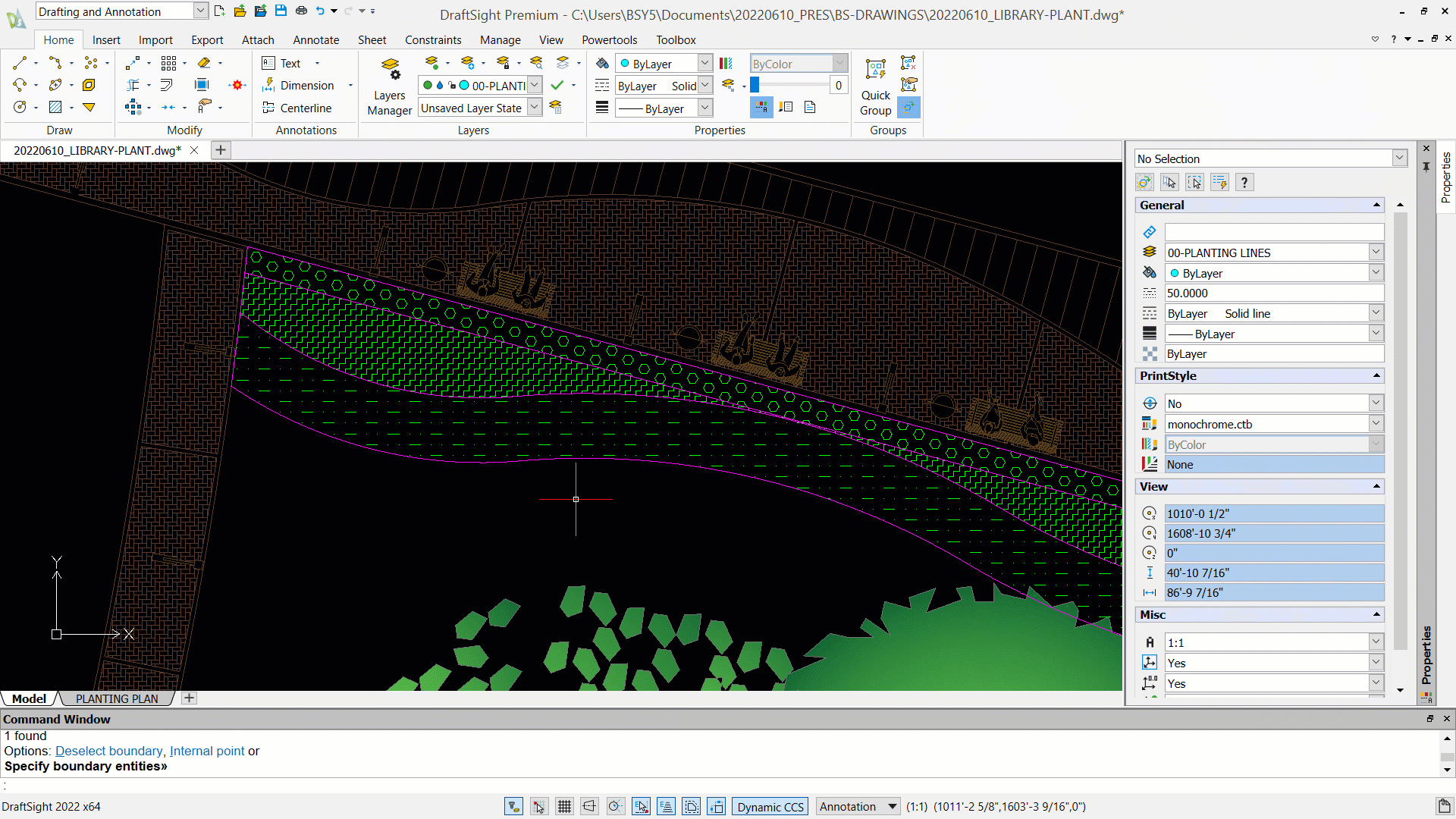
- Draw your tree
- Select all the lines of your tree that you want to make into a block
- Type BLOCK or MAKEBLOCK (“B”)
- Give the block a name
- Choose a base point for your block
- Click OK and the block will be created
Creating Dynamic Blocks:
Dynamic Blocks allow you to quickly and easily switch out multiple tree blocks. This is great for saving time and also being able to quickly see what the different planting elements will look like in a space.
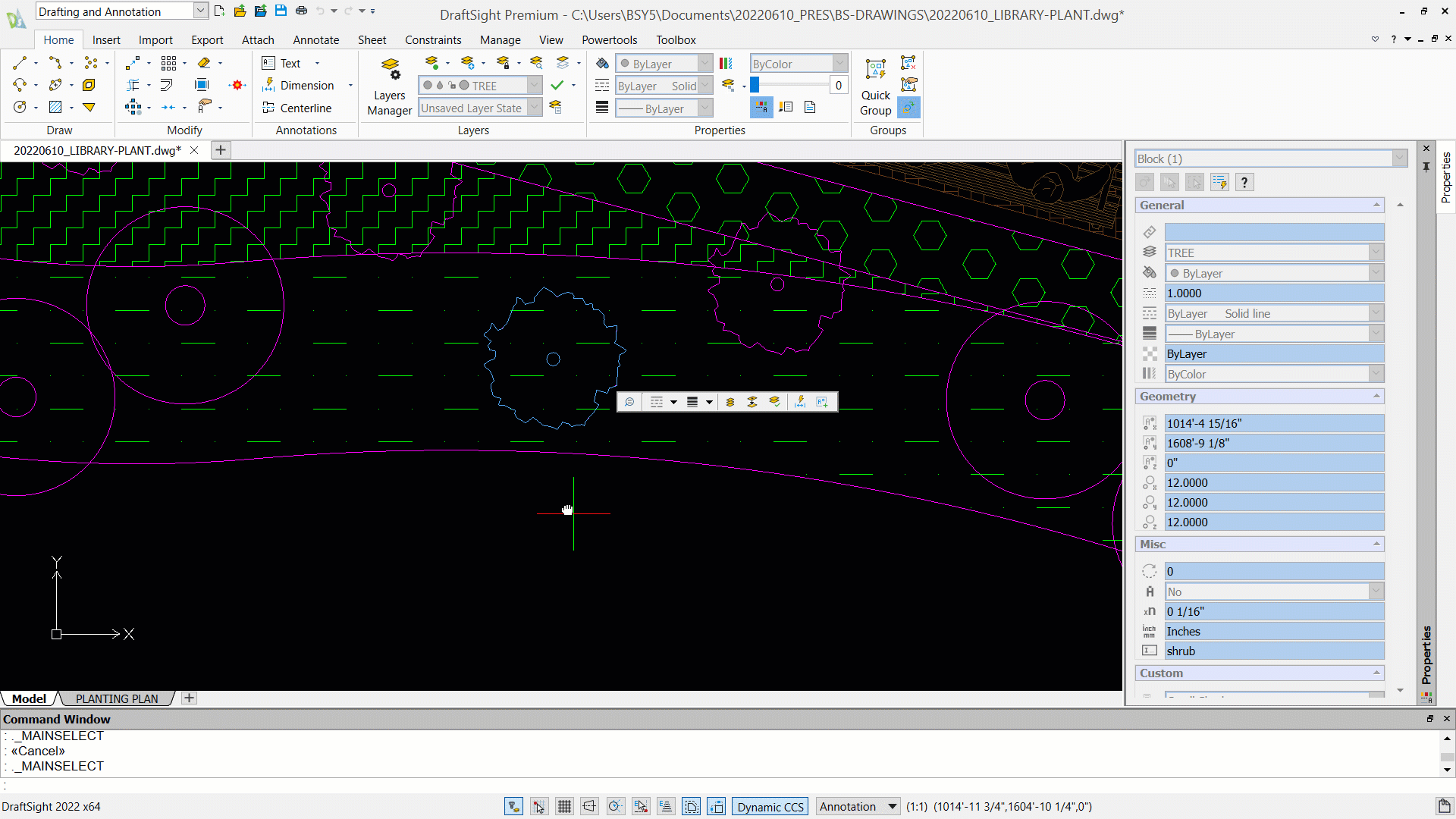
- Create one tree block (see previous Making Tree Blocks)
- Then double-click on the block to bring it in to editing mode
- In the EDIT BLOCK tab, in the ELEMENTS section, click on the POINT dropdown, and select VISIBILITY
- Choose the base point of the new block/visibility state, hit enter, and type “1” (this creates the drop-down arrow so that you can select which block to be shown)
- In the DISPLAY STATE section at the top, click on VISIBILITY STATES…
- Click on +New…
- Type in a name for the new Visibility State/Block and select “Hide all existing entities in new state.”
- Click OK and now insert a new tree block to be added to the Dynamic Block
- In the SAVE section at the top-left, click on SAVE
- In the CLOSE section at the top-right, click on CLOSE
- Now click on the drop-down arrow to select which block you want to view in the plan
Labeling Plants (using the multileader tool):
So let’s say you have finalized your planting plan and you want to add labels to your drawing so that contractors and/or your client knows what’s what on your plan, how do you do that?
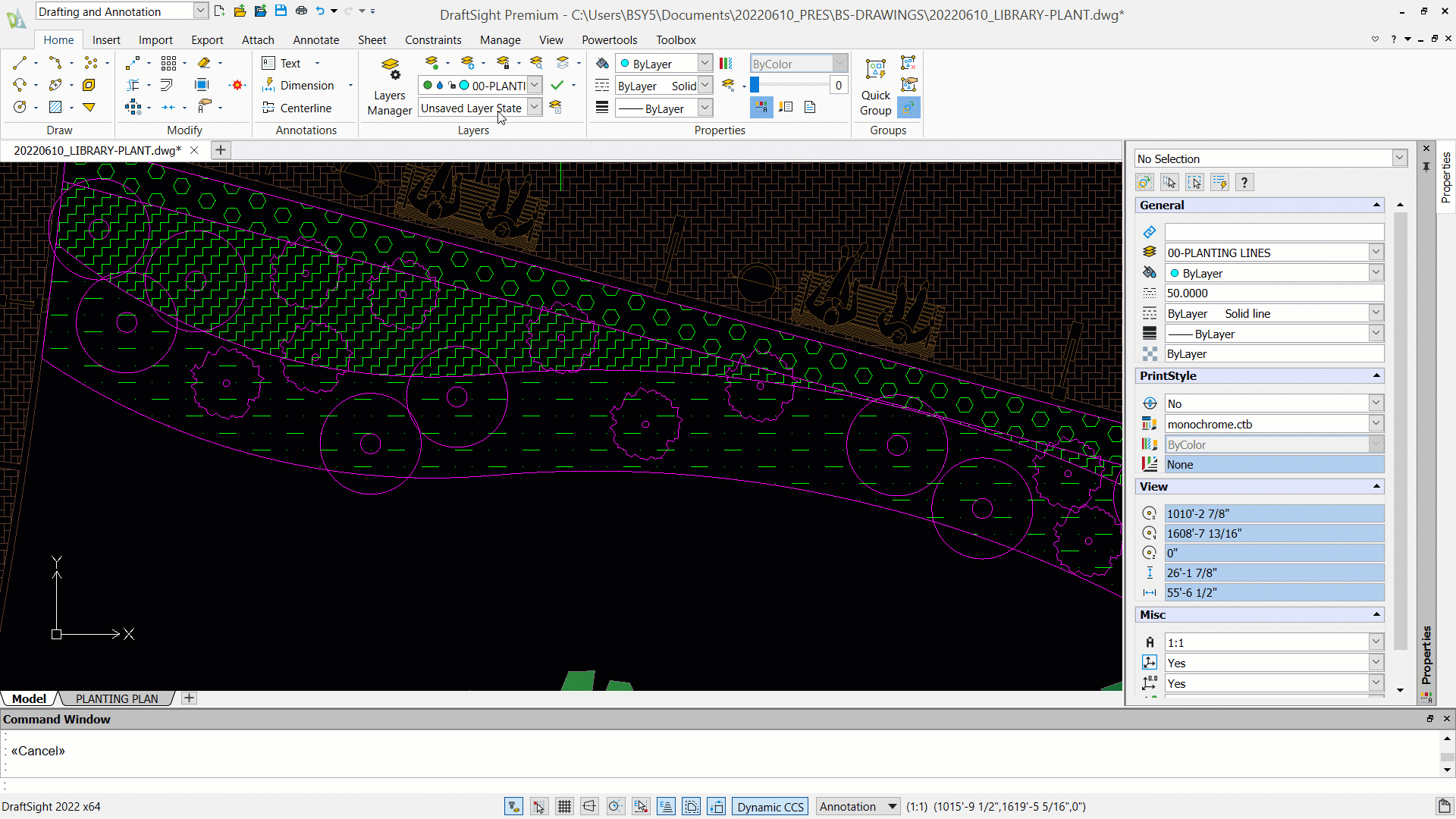
- Under the ANNOTATE tab, in the MULTILEADER section, click on INSERT.
- Click on the screen where you want the arrowhead to be placed, and then click a second time where you want the text to be placed.
- Type in any text you want to be shown
- Adjust the scale as needed in the properties on the right
Interested in learning more?
Visit our dedicated Landscape Architecture page. You can also read the other blogs in the Landscape Architecture series, Landscape Architecture How-To: Image Tracer for Landscape Architects/Designers and Landscape Architecture How-To: Setting Up Sheet Sets in DraftSight.