Top 10 DraftSight Blogs
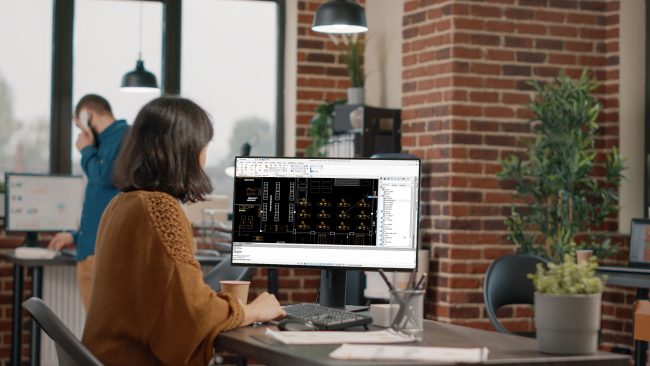
We shared 49 new blog posts in 2021, and in those we covered a lot. Our new blog series, Making the Switch with Lynn Allen, covered new features and functionality including Visual LISP, Associative Patterns, Sheet Set Manager, PDF Import, Custom Blocks, Spline Enhancements, and Dark Mode. There were also articles to help you improve ROI and find the best software for your needs, industry trends, and productivity tips including Mouse Gestures, PowerTrim, Automatic Layer Management, and more—the list could go on and on.
Before we take a big leap into all the possibilities ahead in 2022, let’s take a moment to look back on 2021 and the top ten blog posts that helped you stay informed and work smarter.
Finding Exactly What You Need
If you’ve ever wondered about what other versions of DraftSight are available, and what features do each have? Do you need 2D DWG-based design or will your workflows benefit from both 2D and 3D DWG-design capabilities with parametric constraints? What about network licenses or full technical support? Or connecting DraftSight to the cloud to access new design and operational capabilities? Lynn Allen’s article, Which DraftSight Version is Right for You, walks you through your options step by step.

Our Latest Productivity Enhancements
It’s easy to be a fan of shiny, new things, and blog posts about DraftSight product releases and enhancements were at the top of the list. As many of you know, DraftSight supports DWG files very well, all the way back to R12; that’s almost 30 years ago! You may have the same DWG files converted into PDF already, or you may receive PDF read-only files, originated from a DWG. Our blog, Announcing DraftSight 2021’s Latest Release – SP1, shared that we can now import PDF drawings and convert them to editable DWGs.

We also added Sheet Set Manager to accelerate complex workflows and to manage a massive number of sheets. And, of course when DraftSight 2021 Became Available, we added the ability to run Visual LISP directly and modify patterns associatively and directly with graphical grips. Many of you also enjoyed the DraftSight 2021 product demo with former Product Manager Oboe Wu.
CAD Experts Take a Look at DraftSight
Lynn Allen spent over 20 years with Autodesk so there aren’t many people out there who know more about AutoCAD than her. You should read, What Happens when Two AutoCAD Experts Compare DraftSight to AutoCAD? There was plenty to talk about when Lynn Allen met up with Brandon Loehr, founder of the blog and YouTube Channel CAD Intentions, to take a look at DraftSight from the perspective of an AutoCAD user, including noting that the transition and differences just aren’t that big. As Lynn says, “Give it a whirl, right?” You won’t want to miss the full article on AUGI here.
Getting Up to Speed – Fast!
If you are new to DraftSight or looking to take your skills to the next level, we recently launched the DraftSight Learning Path, a series of seven short videos that can help you get started with DraftSight. The DraftSight blog shared Getting Started with DraftSight Learning Path, an introduction to the series. The course will take you through the basics of DraftSight, including managing drawings, using core design, modification, and dimensioning tools, using blocks for repeatable content and printing options.
Ready for more? Another popular blog was Need to Know DraftSight Essentials, designed to support occasional or novice users on their drafting journey.
If there has been an extended time between your last drafting session, are newer to drafting, or new to DraftSight, we created an introductory guide to learn essential tips to help you make the most of DraftSight tools and productivity features. You can download our eBook, DraftSight Essentials, for the full tour.
We have many other resources on our Success Page including eBooks, on-demand webinars, the DraftSight Community, FAQs, product guides, and web help. Your team should be able to get up to speed with DraftSight almost immediately.
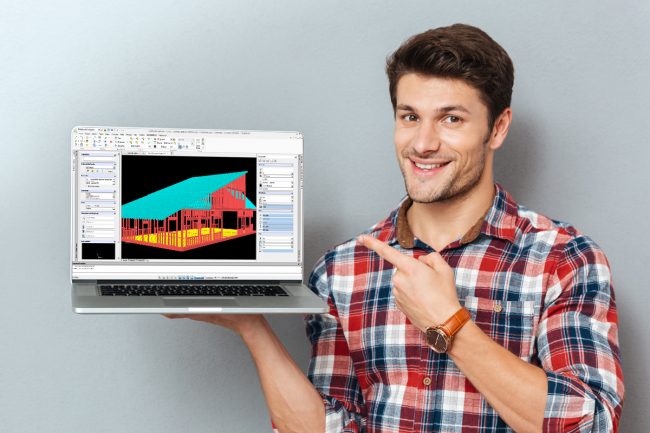
Favorite Productivity Tips
The DraftSight blog is also a great resource for productivity tips and introduces some great tools that you will find only in DraftSight. Saving Time with Automatic Layer Management was another popular read about Toolbox Layers, or just TBLayers as it’s often seen. TBLayers saves you plenty of time by letting you pre-set what layer an entity will be drawn on, keeping you from having to continually change layers whenever you go from entity to entity. Since the layers can be pre-set to your standard, the chance that you’ll make a mistake is almost gone!
Speaking of those productivity tips and tricks, Hit the Ground Running shares some of the many ways DraftSight helps you get started if you are transitioning from another CAD software. One of the most frequent questions about DraftSight is how long it takes to become productive and comfortable transitioning? Of course, we’re all different, but for most clients, the answer is “almost no time at all!” We’re talking on the scale of multiple hours, not multiple days.
Insight for CAD Managers
As we all know, the quarterback on your design or engineering team is the CAD Manager (or Administrator or Coordinator, or anyone with those responsibilities). While they have multiple levers and switches behind the scenes that keep their environment running smoothly, one of the most prized tools they use is AutoLISP®. DraftSight for CAD Managers shares how DraftSight loads and runs those LISP routines with ease! But let’s be honest, most users don’t really care how you make your environment work – just that you do. But, if you’re one of the many thousands of CAD Managers who use this set-up, you can use the same workflow in DraftSight (which should come as a relief!).
We’d love to hear what you’d like to learn more about in 2022! If you haven’t tried DraftSight for yourself, DraftSight 2022 is available to you free for 30 days. There really are no strings attached! Visit https://www.draftsight.com/freetrial to get started.



